100% Effective data recovery software to completely recover deleted, formatted and lost files.
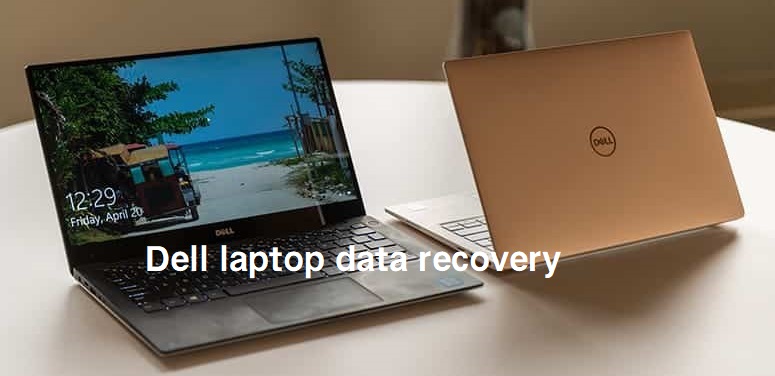
Summary: Some issues will lead to data loss on Dell laptops. The page will show you the common factors that will cause data loss on Dell laptops. Also, to help you recover lost data on Dell laptops, we recommend you the best Dell laptop data recovery software.
Data on a Dell laptop is stored on the hard drive in the computer. Normally, you can keep your data on the laptop safe. However, files on the Dell laptop would be lost due to some issues. For example, accidental deletion, formatting, system upgrading, virus infection, data transfer failure, or other unknown issues will cause data loss on the Dell laptop.
After data loss happens, please ensure to avoid adding new data to the drive or continue using the laptop. Also, please don't do further changes to the drive, like restoring the system, repartition drive, run disk fragment, etc. then you can still recover lost data successfully.
Steps to recover lost data from Dell laptop
To do the data recovery for Dell laptop, you have to use reliable data recovery software. With professional software, you can effectively recover deleted/lost pictures, video clips, audio files, documents, emails, or other important files from Dell laptops.
We recommend Donemax Data Recovery for you to do the recovery on Dell laptop. It's able to recover lost data in different data loss situations. Also, the software is very easy to use. With a wizard-style interface, users can only take a few steps to recover important and lost files on Dell laptop.
You can follow the wizard step by step to accomplish the data recovery task.
Step 1. Download and install the data recovery software.
If data loss happens on Dell laptop, please stop using the computer and download the software to recover lost files immediately. Here is the download available:
Step 2. Connect and choose the drive.
After running the software, you will see all the connected drives on the Dell laptop. Please check and choose the correct drive on which you lost data.

Step 3. Scan the drive to search for lost files.
Click the Scan button to continue. The software will then scan the drive automatically and deeply. With advanced data recovery algorithms, the software can try to find all the lost files on the laptop.

Step 4. Preview and recover the lost data.
It will take some time to finish the scan process. Then you can check and preview the found files. After that, please choose the wanted files to recover to another drive directly.

If the system on the Dell laptop crashed and cannot boot up, it's not able to recover data directly on the computer. We suggest you unplug the drive from the laptop first. Then connect the drive to another working computer with a proper connection adaptor. You can install Donemax Data Recovery to recover data as above.
Tips to avoid data loss and keep data safe on Dell laptop
There are some tips for you to keep your important data safe on the Dell laptop.
1. Back up your important data on Dell laptop. You can upload your files to the cloud, back up with third-party software, or clone data with Donemax DMclone.
2. Check your disk health status regularly with CHKDSK.
3. Install and update your anti-virus software on Dell laptop.
4. If you find bad sectors or other firmware issues on the drive, we suggest you replace and update the disk as soon as possible.
However, many users never back up the data before data loss happens. If you lost important data on Dell laptop, you can still have the last chance to recover the lost files with data recovery software, like Donemax Data Recovery. Once data loss happens, please immediately download the software and try to recover lost files as soon as possible.
Donemax Data Recovery

Hot Articles
- Best 10 data recovery software for Windows and Mac OS
- Easy Way to Recover Permanently Deleted Files
- Fix Corrupted SD Card and Recover Lost Images and Videos
- Fix External Device Not Showing Up and Recover Data
- Recover Lost or Unsaved Word Documents
- Recover Deleted or Lost Hard Drive Partition
- Recover Lost Data on Windows 11 PC
- Recover Lost Data from Formatted SSD
- Recover Deleted Photos from Digital Camera
- How to Fix WD Portable Drive Not Showing Up