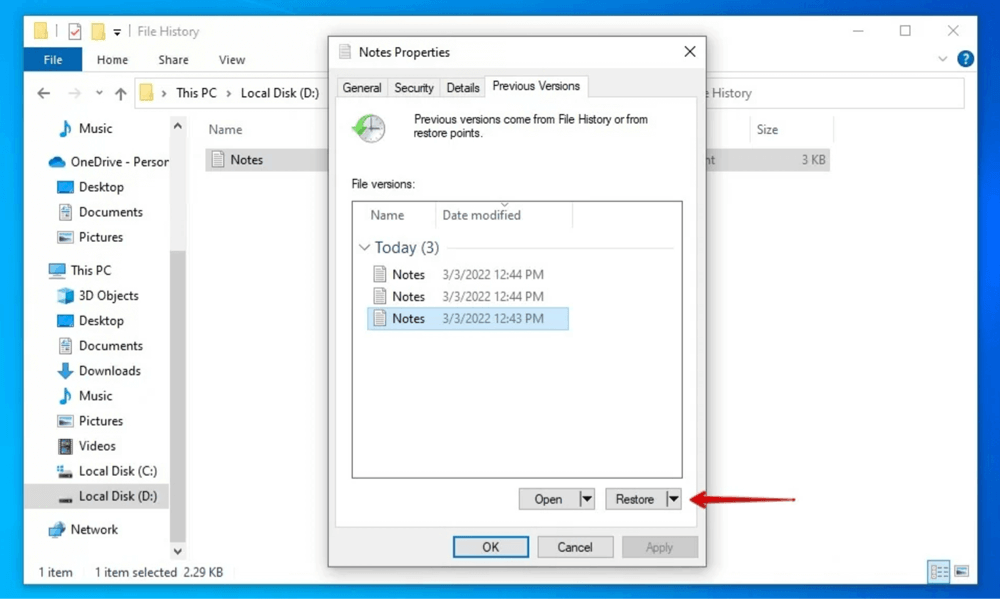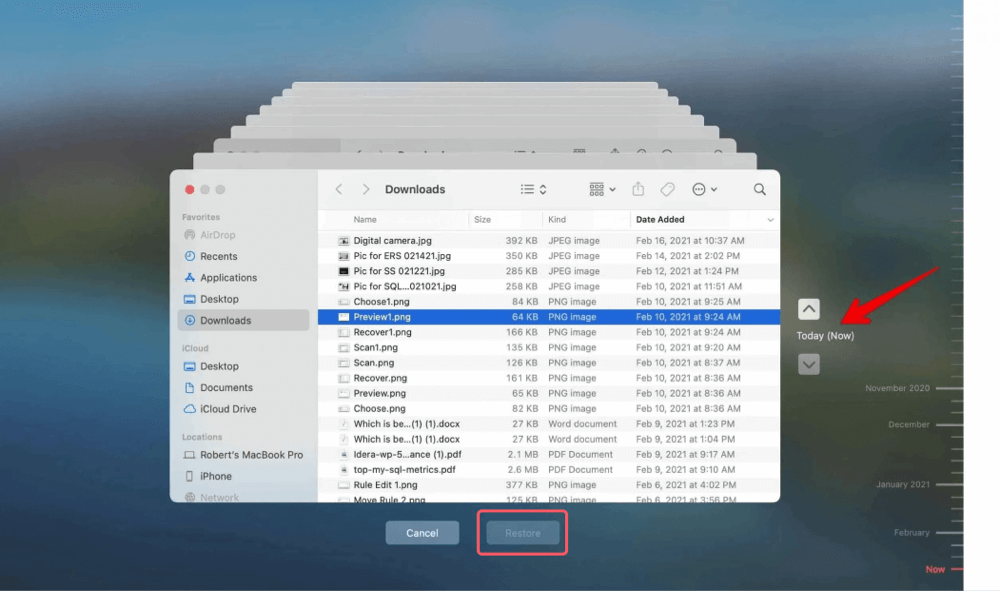Before we start: Donemax Data Recovery is a powerful data recovery program. It can help you completely recover deleted files from emptied recycle bin. It also can help you recover lost data from a formatted drive.
PAGE CONTENT:
We've all been there - accidentally deleting important files or folders, and then in a panic, emptying the Recycle Bin (or Trash on macOS), thinking they're lost forever. It's a common misconception that once you've emptied the Recycle Bin, your data is irretrievable. But is that really the case? Let’s delve into what happens when you delete files and whether they are truly gone after emptying the Recycle Bin.

Understanding the Recycle Bin / Trash
Before we address whether files are permanently lost, it's crucial to understand the role the Recycle Bin (Windows) or Trash (Mac) plays in file deletion.
What is the Recycle Bin/Trash?
The Recycle Bin is a temporary storage location for files that have been deleted by the user. Instead of immediately erasing files, the operating system moves them to this folder, allowing the possibility of restoring them later if needed.
On macOS, this is called Trash, while on Windows, it's called the Recycle Bin. Files aren't actually deleted when placed in the Recycle Bin. Instead, they are marked as deleted, and the space they occupy on the hard drive is flagged as available for new data.
What Happens When You Empty the Recycle Bin/Trash?
When you empty the Recycle Bin, you're telling your computer to remove those files permanently from the Recycle Bin folder. But here's where things get interesting: just because the file is no longer visible in the Recycle Bin or Trash doesn't mean it's gone for good.
Rather than immediately erasing data from the storage device, the operating system simply marks the space as available for future use. The data remains on the disk but is now considered "free space." However, until new data overwrites that space, the deleted files can still be recovered.
Are the Files Really Gone? No
Data Deletion Process:
When you delete a file and then empty the Recycle Bin, the operating system doesn't erase the file's actual content from the disk. Instead, it removes the pointers to the file in the file system's index. Essentially, the file's name and location are deleted, making it invisible to the user.
However, the data blocks that held the file's content are still intact. These blocks are simply marked as "free space," meaning they can be overwritten with new data, but they are not immediately overwritten. This means that the file data remains accessible until it's overwritten by new data.
What Remains on the Storage Device?
When files are deleted, their data still resides in the same sectors and blocks on the storage drive. It's only the file allocation table (FAT) or master file table (MFT) that gets updated to reflect that the space is now free. As long as no new data writes over these sectors, the files can remain recoverable.
For example, a file might be "deleted" from the Recycle Bin, but the space it once occupied is not erased until the system writes new files to that location. The recovery process takes advantage of this. Recovery software scans the free space, searching for any traces of the deleted data.
Why You Can Still Recover Files After Emptying the Recycle Bin?
The fact that data remains in place after emptying the Recycle Bin is the key to file recovery. Specialized data recovery software can scan the disk for these unallocated blocks and attempt to reconstruct the deleted files.
However, time is of the essence. As new files are written to the disk, they may overwrite the blocks that previously stored the deleted file's data. This process is known as "overwriting," and once the data is overwritten, recovery becomes much more difficult (if not impossible).
Factors Affecting File Recovery:
While it's possible to recover deleted files, several factors can affect whether you'll be able to recover them successfully.
Time Since File Deletion:
The longer you wait after emptying the Recycle Bin, the higher the likelihood that the deleted data will be overwritten. If new files are written to the disk, they might overwrite the space where your deleted files were stored, making recovery much harder or even impossible. Therefore, it's essential to attempt recovery as soon as possible to maximize the chances of success.
Disk Usage:
Your ongoing use of the computer is another critical factor. Every time you save a new file, install software, or perform any other disk-writing operation, you run the risk of overwriting deleted files. The more the disk is used after deletion, the more likely it is that the data you want to recover will be lost.
File Size and Type:
Larger files or specific file types may be easier or harder to recover. For instance, smaller files may leave behind more fragmented pieces, which can be difficult to reassemble. Conversely, large files or files with fewer fragments may be easier to recover as a whole.
The Type of Storage Device:
The type of storage device you're using also plays a significant role in file recovery. Traditional HDDs (Hard Disk Drives) use magnetic platters to store data, which makes recovery possible even after data is marked as deleted. On the other hand, SSDs (Solid State Drives) work differently. Due to their architecture, SSDs employ a process called wear leveling, which ensures data is distributed evenly across memory cells. This feature can make it more difficult to recover deleted files from an SSD, as new data may overwrite the deleted files’ location more quickly.
How to Recover Files After Emptying the Recycle Bin?
If you've emptied the Recycle Bin and need to recover your files, several methods can help.
Method 1. Using Built-In Tools:
1. Windows File History (or Previous Versions)
Windows provides a feature called File History, which can help recover files deleted from the Recycle Bin. It automatically saves versions of your files, allowing you to restore them to their previous states. To recover a file using File History:
- Right-click the folder where the file was located.
- Select Restore previous versions.
- Choose a version of the file before it was deleted and restore it.
![Are the Files Lost Permanently After Emptying Them from the Recycle Bin]()
2. Mac Time Machine
Mac users can take advantage of Time Machine, which automatically backs up files and allows for easy recovery:
- Open the folder where the deleted file was stored.
- Launch Time Machine from the Applications folder.
- Scroll through the backups to find the version of the file you want to restore.
- Click Restore.
![Are the Files Lost Permanently After Emptying Them from the Recycle Bin]()
Method 2. Third-Party Recovery Software
If you don't have backups or the built-in tools don't work, third-party recovery software can be incredibly helpful. Some popular data recovery programs include:
- Donemax Data Recovery (Windows and macOS): A comprehensive tool that can recover files from a variety of storage devices, including HDDs and SSDs.
- Recuva (Windows): A free, user-friendly recovery tool that scans for deleted files and allows you to restore them easily.
- EaseUS Data Recovery Wizard (Windows and macOS): A powerful recovery program that supports file recovery from a wide range of data loss situations.
To recover files using these tools:
- Download and install the recovery software (preferably on a different drive than the one you're recovering from).
- Launch the software and select the drive to scan.
![Select the Drive]()
- Wait for the scan to complete and preview the recoverable files.
![Scan the Drive]()
- Select the files you want to restore and choose a safe location for recovery.
![Preview and Recover the Files]()
Method 3. Professional Data Recovery Services
If the above methods don't work or if the files are extremely important, you may need to turn to professional data recovery services. These services can often retrieve data that's beyond the reach of consumer-level software, especially in cases of severe drive failure or complex data loss scenarios. However, this service can be expensive, and recovery isn't always guaranteed.
How to Prevent Permanent File Loss?
To avoid the stress and hassle of file recovery, it's essential to take proactive measures. Here are some steps to ensure that your data is safe:
● Regular Backups
The most effective way to prevent data loss is to maintain regular backups of your files. Backup your data to cloud services (like Google Drive, Dropbox, or iCloud) and physical drives (external hard drives, SSDs). Having multiple copies of your important files ensures that even if one source is compromised, you still have access to your data.
● Creating Duplicate Copies
In addition to regular backups, consider storing critical files in multiple locations. For example, store sensitive files on both your computer's hard drive and an external hard drive or cloud storage service. This creates redundancy and decreases the chances of losing valuable data.
● Using File Recovery Software Preemptively
Some recovery tools offer real-time protection, monitoring your files and creating backup versions automatically. These tools can help you recover data before it's permanently lost, providing an extra layer of security for your files.
Common Myths About File Deletion
There are many myths surrounding file deletion and recovery. Let's address a few of the most common:
Myth 1: Files are always gone after emptying the Recycle Bin
This is simply not true. As discussed, files are not actually erased; they are just marked as deleted. Unless the space is overwritten with new data, the file remains recoverable.
Myth 2: File recovery tools always work
While data recovery software can be effective, success is not guaranteed. The recovery process depends on many factors, including how much time has passed since deletion and whether the deleted data has been overwritten.
Myth 3: Only professionals can recover lost files
Not true. Many users can recover files themselves using software tools. While professional services can help in extreme cases, most data recovery situations can be managed without expert assistance.
Conclusion
Emptying the Recycle Bin doesn't necessarily mean your files are lost forever. While it does make recovery more challenging, the data can still often be retrieved if caught early enough. To improve your chances of recovery, stop using the affected drive immediately and use recovery software or built-in tools to restore your files.
Taking preventive measures, like regular backups and using file recovery software, can help safeguard against permanent data loss in the future.
💡 Remember: don't panic! Files aren't always gone once they've been deleted, and with the right tools and methods, you may be able to retrieve them even after emptying the Recycle Bin.


Donemax Data Recovery
Powerful, safe & easy-to-use data recovery software to easily and completely recover deleted, formatted, inaccessible and lost data from PC, Mac, HDD, SSD, USB drive, camera, SD card, RAID and other storage devices.
Related Articles
- Nov 16, 2024What is WebP? How to Recover Deleted WebP Images?
- Mar 13, 2025Seagate External Hard Drive Data Recovery: A Comprehensive Guide
- May 09, 2025Recover Lost Adobe Files: A Step-by-Step Guide
- Jul 15, 2025[4 Methods] Recover FL Studio Files: Complete Guide to Restoring Lost or Deleted Projects
- Jul 19, 2024How to Recover Lost Data on Acer Laptop?
- Jun 20, 2025Best 5 Methods to Recover Deleted Text File: A Complete Guide 2025

Christina
Christina is the senior editor of Donemax software who has worked in the company for 4+ years. She mainly writes the guides and solutions about data erasure, data transferring, data recovery and disk cloning to help users get the most out of their Windows and Mac. She likes to travel, enjoy country music and play games in her spare time.

Gerhard Chou
In order to effectively solve the problems for our customers, every article and troubleshooting solution published on our website has been strictly tested and practiced. Our editors love researching and using computers and testing software, and are willing to help computer users with their problems