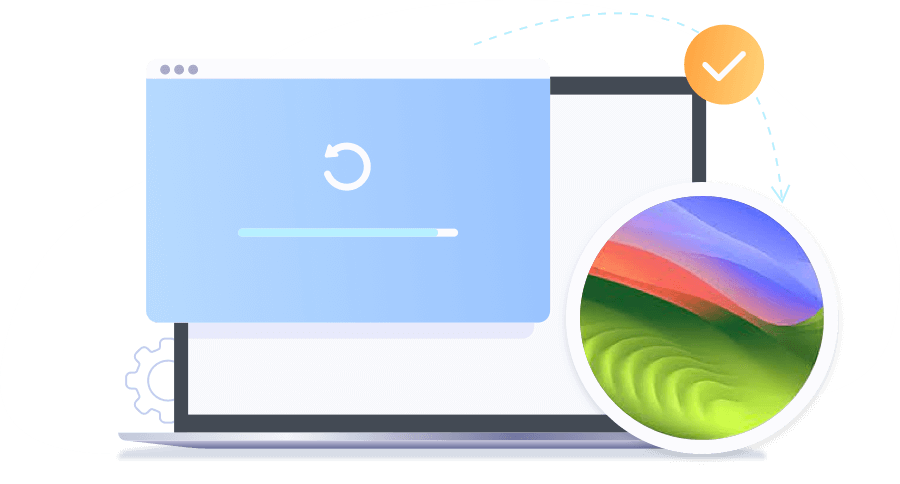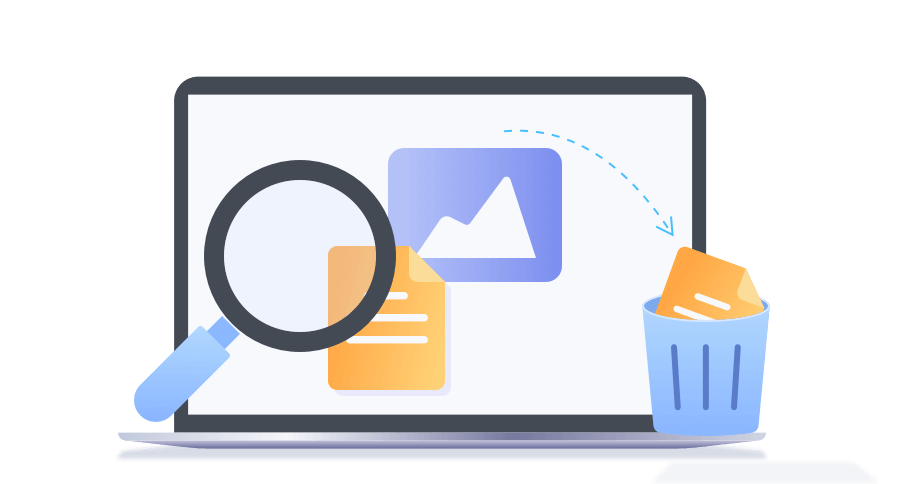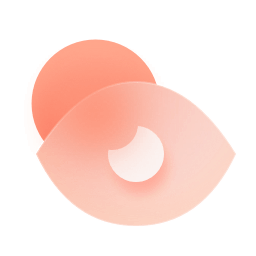
Preview Lost Files
Preview common formats like JPG, JPEG, BMP, GIF, PNG, TXT, DOCX, PPT. etc.
Donemax Data Recovery for Mac helps you to recover files/photos/videos/audio/emails from emptied Mac trash bin, data loss due to accidental deletion, format, disk utility error, system crash or upgrade, or any other disaster. Trusted by millions of Mac users, it is perfectly compatible with macOS Sequoia and runs on Mac with Intel, T2, M1, M2, M3, M4 chips.
99.3% Recovery Rate
Trust-worthy Mac data recovery software with a high success rate to get files back from various data loss disaster. Faster and deeper scanning for Mac device than others guarantees the recovery rate with its excellent scan algorithm.
100% Safe
This read-only, non-destructive Mac data recovery software won't cause any further damage to your lost data. The stability of Donemax Data Recovery for Mac has achieved an industry-leading level.
1000+ File Types
Comprehensive Data Recovery for Mac supports to recover all the Mac file types and folders including documents, photos, RAW camera images, Music, Videos, archives and emails.
3 Steps to Recover
Download and install this easy-to-use Mac data recovery software. Just select the disk to scan, and click recover files to get it all done.
The Mac file recovery tool offers a reliable solution to restore the deleted files from trash bin, even if you had emptied the Trash. It also can get back the files that were deleted using the Command-Delete or Command-Shift-Delete options.
Logical errors or physical damage can cause the hard disk to be inaccessible. Data Recovery Software for Mac can scan and recover data from damaged or formatted internal Macintosh hard disks, or USB external hard drives. It can read your disk even if it is failing, unreadable, or has a lost partition.
The files or photos gets lost whenever a SD card inserts with errors or becomes inaccessible or formatted. However, all files remain in the same position on the card and can be recovered by this tool if it can be connected successfully to your Mac.
Virus infection or malware can hit you unexpectedly. Human error, system crash or upgrade, or an unexpected power off is also common cause of most data loss. Donemax Data Recovery for Mac is a reliable data recovery solution to help you recover lost data.
Preview Lost Files
Preview common formats like JPG, JPEG, BMP, GIF, PNG, TXT, DOCX, PPT. etc.
Resume Recovery
Export and import Scan Results to resume a previous recovery.
Flexible to Stop
Pause the scan at any time to search through the discovered files.
Mac
MacBook, MacBook Air, MacBook Pro, Mac mini, Mac Pro, iMac, iMac Pro, Mac Studio (Intel/T2/M1/M2/M3/M4 chip included)
SSD/HDD
HP®, Samsung®, Seagate®, Toshiba®, WD®, LaCie®, Intel®, Adata® and more
USB Drive
SanDisk®, Samsung®, Kingston®, Corsair®, Patriot®, PNY®, Verbatim®, Silicon Power® and more
SD/CF/Memory Card
SD/SDHC/SDXC card or the device with a SD card, like Android phone, audio recorder, music/video player, etc. And CF card, MMC, SmartMedia, xD-Picture card, MiniSD card, MicroSD card, etc.
Digital Camera
various brands of digital cameras, Samsung®, Casio®, Sony®, GoPro®, Canon®, Sigma®, Nikon®, Epson®, Panasonic® and more, action cameras, camcorders, etc.
Documents
DOC/DOCX, XLS/XLSX, PPT(PPT/PPTX), PDF, PAGES, CWK, HTML(HTM), INDD, EPS, KEY, NUMBERS, VSD, ODT, ODP, ODS, ODG, ODF, etc.
Photos
JPG/JPEG, TIFF/TIF, PNG, BMP, GIF, PSD, CRW, CR2, NEF, ORF, RAF, SR2, MRW, DCR, WMF, DNG, ERF, RAW, SWF, SVG, DWG, NRW, etc.
Video
AVI, MOV, MP4, M4V, 3GP, 3G2, WMV, ASF, FLV, SWF, MPG(MPEG), RM(RMVB), MKV, MXF, etc.
Music
AIF/AIFF, M4A, MP3, WAV, WMA, APE, MID/MIDI, OGG, AAC, RealAudio, VQF etc.
Other Files
Such as Emails, Archives, EXE, SIT/SITX, FCPEVENT, DMG, abcddb, pkg, itl, olm, emlx, ipa.
Is it possible to recover lost data after upgrading to macOS Sequoia? Yes, Donemax Data Recovery for Mac is one of the best data recovery software for macOS Sequoia which offers advanced scan mode to ensure recovering all lost files from macOS 15 hard drive or external storage media device.
Donemax Data Recovery for Mac works perfectly on the latest Apple Silicon chip machines including M1, M2, M3, M4 Mac. It also can help you recover lost data from Intel-based Mac and Apple T2 Security chip Mac, the encrypted hard drive is fully supported.
Donemax Data Recovery for Mac provides a reliable data recovery solution for macOS 15 Sequoia ~ 10.11. No expert skills needed. Follow the 3 steps to recover deleted or lost files now.
Step 1. Select drive Select the Mac hard drive or device where you deleted or lost your files.

Step 2. Scan Click Scan button to deeply scan your Mac hard drive and find all lost files.

Step 3. Recover Once the scan is completed, preview all recoverable files. Then select the wanted files and save them.

MorismoUpdated on Nov. 15, 2024
Thank you! It helps me recover a very important Word document from my damaged USB flash drive. Amazing!
LatinUpdated on Oct. 11, 2022
The best Mac data recovery software I've ever used, simple to use and finds all my lost documents, recommended.
JillUpdated on May 2, 2022
I thought my documents were lost forever. Thanks to Donemax, scan my hard drive and get my documents back.
SoltUpdated on Jan 20, 2022
Scan was fast, deleted data was recovered completely, everything was good
Donemax Data Recovery for Mac is fully compatible with Latest macOS
Mac OS:
macOS 15 Sequoia, macOS 14 Sonoma, macOS 13 Ventura, macOS 12 Monterey, macOS 11 Big Sur, macOS 10.15 Catalina, macOS 10.14 Mojave, macOS 10.13 High Sierra, macOS 10.12 Sierra, Mac OS X 10.11
File System:
APFS, HFS/HFS+, NTFS, NTFS5, FAT 12/16/32, exFAT, ext2/3/4
Recover Data From Virtually Any Storage Device
Hard disk drive:
HDD, SSD, external HDD, RAID, Zip drive, pen drive, USB drive, etc.
Memory card:
USB memory, memory card, CF/SD card, Micro card, memory card for each device
Other digital device
Digital camera, camcorder, Mp4, Mp3, Voice recorder and more
The following environment is required to install Donemax Data Recovery
Disk Space:
at least 100 MB
CPU:
At least 1GHz
Scan your Mac disk for Free and recover lost files in 3 Steps
10 Million
Over 10 Million Dowloads
30 Days
Money-back Guarantee
100% Secure
100% Secure 256-bit SSL
Free
Free Technical Support