Before we start: A FAT disk copy software will be helpful to clone a FAT or exFAT drive or partition to another one. We recommend you try Donemax Disk Clone to achieve the job.
PAGE CONTENT:
What's a FAT/exFAT hard drive?
A FAT (File Allocation Table) or exFAT (Extended File Allocation Table File System) is a file system invented by Microsoft and compatible on both Windows and Mac while NTFS can be easily read and written in Windows, but it's read-only on Mac. However, you can write data on FAT or exFAT in macOS without problems. If you want to use your USB external hard drive or SD Card in both Windows and Mac, FAT/exFAT is one of the best choice for you.

Why do you need to clone a FAT or exFAT hard drive?
Normally, cloning a FAT or exFAT is normally used to back up or migrate your data to a new device.
- Backup data: Sometimes the hard drive may be corrupted or damaged for different reasons. To avoid data loss and get your work running again quickly, it's better to clone your FAT/exFAT hard drive as a backup.
- Replace an old FAT/exFAT hard drive: Cloning is a prefect way to update your FAT/exFAT along with the data to a new or larger one. You don't need to partition your new disk and copy the data manually.
- Upgrade to an SSD disk: SSD is more and more popular for it has better performance in reading and writing. Many users choose to upgrade FAT/exFAT with an SSD. Then you can also clone your FAT/exFAT hard drive to the SSD to keep using the data on the SSD flawlessly.
How to clone a FAT/exFAT hard drive?
In order to clone a FAT/exFAT hard drive in an easy way, we recommend you try an effective disk cloning software. Actually, there are many applications that can clone FAT/exFAT hard drive. We suggest you have a try with Donemax Disk Clone for Windows to do the job to clone your FAT/exFAT hard drive.
Donemax Disk Clone provide 2 modes to help you clone FAT/exFAT hard drive: clone the entire disk to update your disk or clone a partition to back up important data on the FAT/exFAT hard drive.
There are only a few steps needed to clone the entire FAT/exFAT hard drive as below:
Step 1. Download and install Donemax Disk Clone to your PC.
Step 2. Install or connect the disk you want to clone the FAT/exFAT to.
Step 3. Launch Donemax Disk Clone and choose Disk Clone.

Step 4. Then select your FAT/exFAT hard drive as source, and select the secondary disk as destination.
Step 5. Preview or change the disk layout on the destination disk.

Step 6. After cloning the FAT/exFAT drive, check the data on the destination disk.

If you only want to clone a FAT or exFAT partition, you can do as the following:
Step 1. Launch Donemax Disk Clone and swtich to Partition Clone.
Step 2. Choose the FAT/exFAT partition as source and select another partition or unallocated space as destination.

Step 3. Preview the partition layout after cloning. And you can also resize the partition to reallocated the destination disk space.

Step 4. Click Clone to start cloning the FAT/exFAT partition. Once finished, please also go to the destination partition to check if the FAT/exFAT partition is cloned successfully.
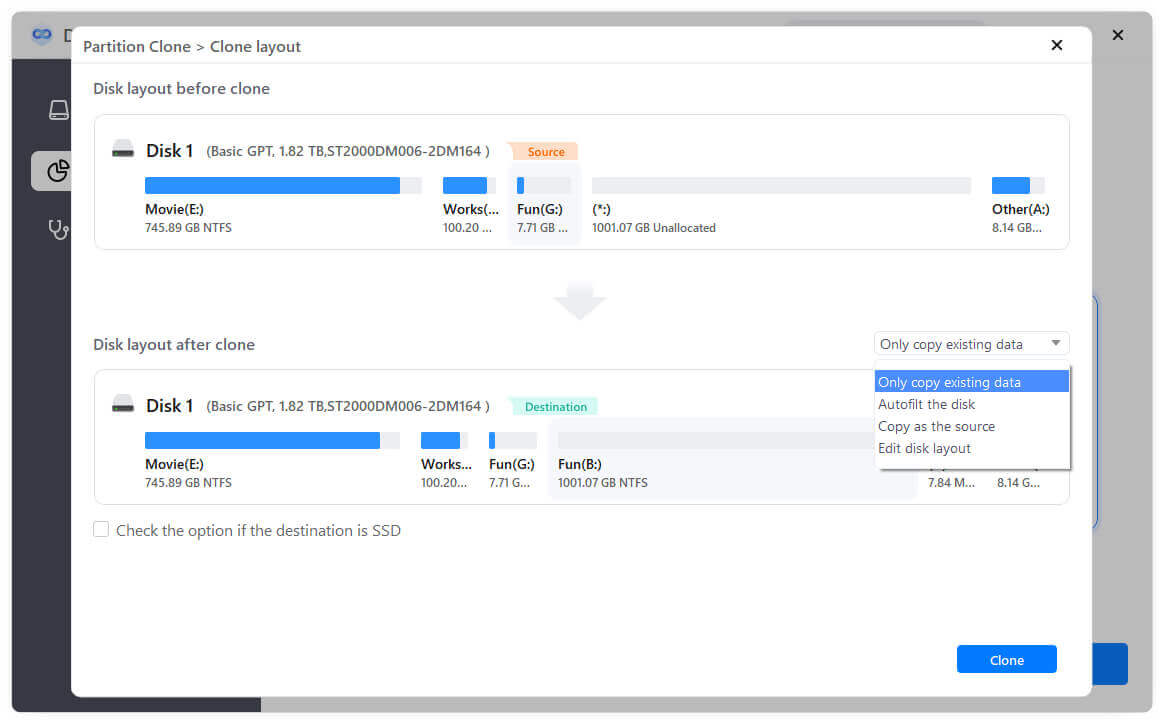
Conclusion
After cloning the FAT/exFAT hard drive, you can keep the cloned drive as backup or use it to replace the original FAT or exFAT disk for further use. Besides working with FAT/exFAT file system, Donemax Disk Clone can also clone NTFS hard drive on your Windows computer. It's worth noting that cloning the FAT or exFAT will erase all the data on the destination disk or partition. You'd better back up the important data on them in advance.
Related Articles
- Sep 12, 2023Top 3 Free and Safe Bit Copy Software for Windows
- May 21, 20242025 Best 6 Free Acronis Disk Cloning Software Alternatives
- Mar 18, 2025How to Clone Windows 11/10/8 to a Seagate External Hard Drive
- May 22, 2024How to Move Windows to WD Black SN770M SSD?
- May 26, 2024How to Clone SSD to HDD without Data Loss?
- Jul 10, 2024Best 5 Dell Clone Software and Clone Hard Drive on Dell Computer

Coco Lin
Coco has been a writer and a chief programmer at Donemax software since 2018. Over 10 years of experience of writing troubleshooting articles in the software industry, she is passionate about programming and loves to providing solutions to Windows and Mac users. Also she enjoys music and palying tennis in her free time.

Gerhard Chou
In order to effectively solve the problems for our customers, every article and troubleshooting solution published on our website has been strictly tested and practiced. Our editors love researching and using computers and testing software, and are willing to help computer users with their problems