Before we start: It's always a google idea to make a full copy of your SSD as a backup. Donemax Disk Clone is a reliable disk cloning software to clone SSD to HDD or SSD without any data loss.
PAGE CONTENT:
Why do you need to clone an SSD
Normally, if you want to replace an SSD with a larger one, you may need to clone it to the larger disk directly. Also, you may just want to clone the SSD to an HDD as a full backup. You can save the cloned HDD as offline copy for future use in case of problem of the SSD happen. Hardware failure or other disasters may lead to painful data loss.
If you have problem with SSD, you can also clone all its data first to another disk. Then you can replace the failing SSD with the cloned HDD.

SSD Cloning Software
It's common to clone an SSD with a third party disk cloning application, especially to clone the system disk including your Windows OS or macOS, installed applications and all your personal data. In these cases, we suggest you try Donemax Disk Clone to clone an SSD to HDD. Its offers an easy and safe way to clone SSD, and most importantly it works to clone the system disk and make sure you can boot from the cloned secondary drive.
Donemax Disk Clone provides 2 methods to clone SSD to HDD. You can clone the entire SSD or selected partitions to HDD. It can not only clone data drive, but also it can clone the system drive and make sure it can boot up in Windows 11/10/8/7/Vista.
How to clone SSD to HDD?
You can easily clone SSD to HDD with Donemax Disk Clone with only a few clicks. You can check and do as follows to clone the entire SSD or a partition.
Mode 1. Clone the entire SSD to HDD.
To clone Windows system to another disk, it's recommended to clone the entire SSD to ensure it can be boot from the secondary drive for the boot and system drives are separated in some systems. Or If you want to update or replace the SSD with a HDD, you can choose this option. It can help you create an exact same copy of the SSD on HDD and clone all the partition(s) and data from the SSD to the HDD. The cloned HDD can then be used as a new system drive and boot up normally. Please do as following steps to clone the entire SSD.
Step 1. Connect or install the HDD where you want to clone the data to to your PC.
Step 2. Run Donemax Disk Clone and switch to Disk Clone.
Step 3. Choose the SSD as source disk and select the HDD as destination and click Next.

Step 4. Check and edit the layout of the partition(s) on destination HDD. You can resize the partition(s) to fully use the space on destination HDD.

Step 5. Click Clone to start cloning SSD to HDD.

After cloning the SSD to HDD, please then go to the HDD and check if the data is cloned successfully. If cloning the system SSD, you can try to boot from the cloned HDD.
Mode 2. Clone a partition from SSD to HDD.
If you only want to clone the partition(s) from SSD to HDD, this SSD disk cloning software can also help you. We will also show you the guide as following to clone a partition from SSD to HDD.
Step 1. Connect the HDD to your PC.
Step 2. Launch Donemax Disk Clone and choose Partition Clone.
Step 3. Choose source partition to clone on the SSD, then select the partition or unallocated space on HDD as destination.

Step 4. Check and edit the partition layout on destination HDD. You can also resize the partition to a wanted size manually.
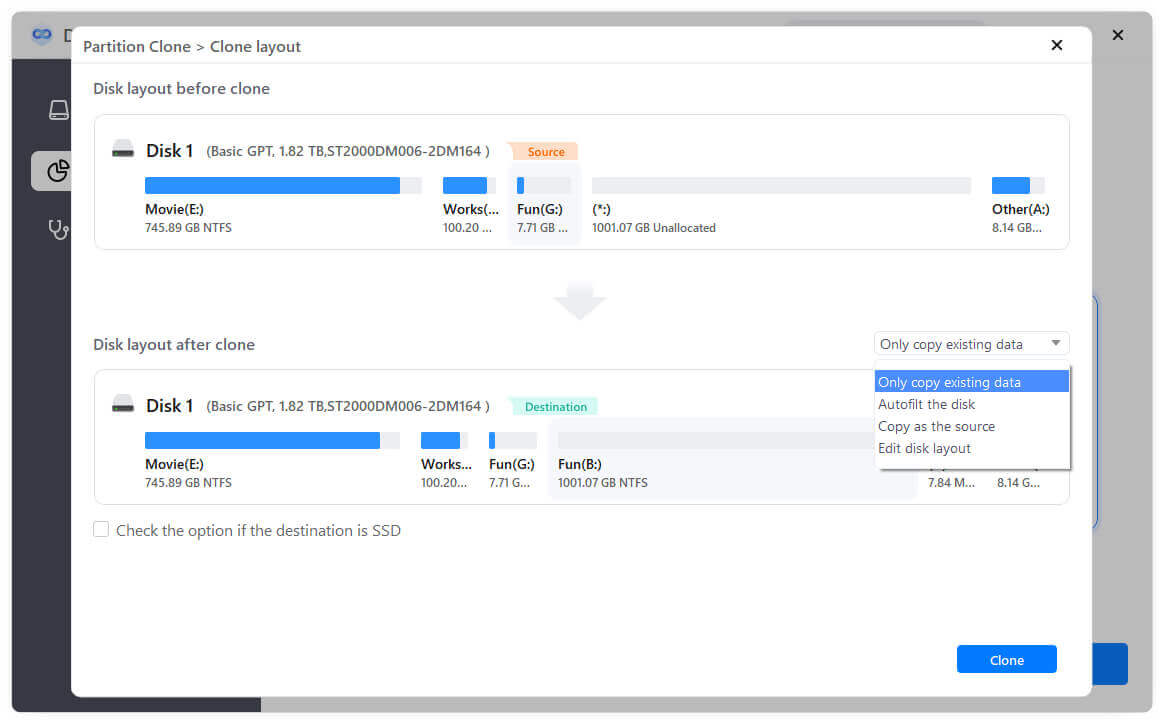
Step 5. Click the Clone button to clone the partition. You can check the partition and data on the destination HDD to see if the clone is successful.

Conclusion
Cloning SSD to HDD or SSD without data loss or reinstalling Windows will be an easy task with the help of SSD cloning software such as Donemax Disk Clone. It is able to clone SSD in different systems in Windows. For example, it can clone disk in Windows 10, Windows 11 or any other old systems and make sure you can boot from the cloned drive.
Related Articles
- Jun 13, 2023How to Clone HDD to HDD? [Trusted and Reliable Cloning Solution]
- May 17, 2024How to Clone Windows 8 or 8.1 to A SSD?
- Jun 07, 2023How to Change the Boot Drive on Windows 10 or Windows 11?
- Apr 21, 2024How to Upgrade HDD/SSD to Large Disk Without Data Loss?
- Sep 12, 2023Top 3 Free and Safe Bit Copy Software for Windows
- May 21, 2024How to Upgrade HDD to SSD on Dell Laptop?

Coco Lin
Coco has been a writer and a chief programmer at Donemax software since 2018. Over 10 years of experience of writing troubleshooting articles in the software industry, she is passionate about programming and loves to providing solutions to Windows and Mac users. Also she enjoys music and palying tennis in her free time.

Gerhard Chou
In order to effectively solve the problems for our customers, every article and troubleshooting solution published on our website has been strictly tested and practiced. Our editors love researching and using computers and testing software, and are willing to help computer users with their problems