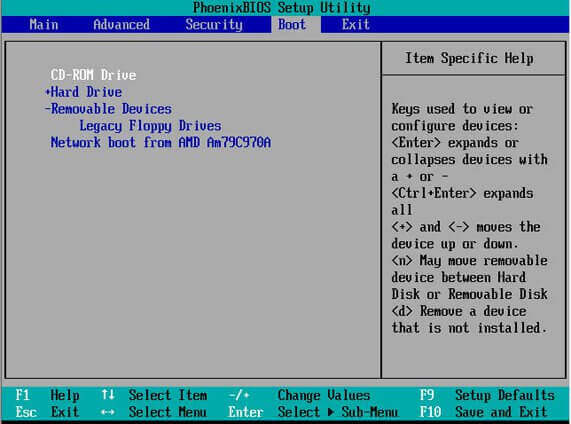PAGE CONTENT:
Are you sick of constantly worrying about losing important data or having difficulty updating your hard drive? Welcome to Acronis True Image, the best way to clone your WD disks hassle-free. Imagine a world where cloning your WD disk is as simple as a few clicks and doesn't require complicated language or stress. That world can be yours with Acronis True Image.

That's because Acronis True Image makes the process easy for everyone, from people who aren't very good with computers to people who are. Prepare to be amazed by how fast, reliable, and easy to use Acronis True Image is. It will become your trusted disk copy partner.
Features Of Acronis True Image for WD:
Some of the features of Acronis True Image are as follows:
✦ Cloning a disk: Acronis True Image makes it easy to copy whole disks, including the operating system, programs, and user data, making a copy that is an exact copy of the original drive.
✦ Backup: Users can set up partial backups to only include changes that have happened since the last backup. It saves space and time by only backing up what has changed.
✦ Universal Restore: Acronis True Image has a function called "Universal Restore" that lets users restore backups to hardware that is different from the original. It makes sure that the software works on all systems.
✦ Safety Zone: With the Secure Zone feature of the software, users can make a secret partition on their disk to store backups, which makes data safer.
✦ Cloud Integration: Cloud storage services work seamlessly with Acronis True Image, so users can store backups off-site to protect against data loss even more.
Clone A WD Disk with Acronis True Image
1. Install Acronis True Image
You can get Acronis True Image for Western Digital by downloading the software from the official website. After downloading, run the program.
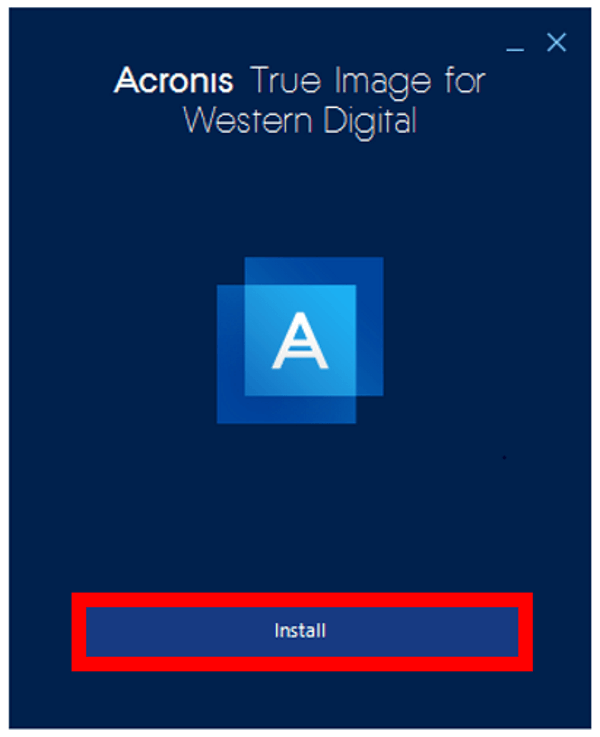
2. Connect WD disk
Connect your computer to the WD disk you want to copy before you start the disk cloning process with Acronis True Image. To ensure smooth data transfer and replication, plug the WD disk into a USB port on your computer or use a different link method that works.
3. Launch Disk Cloning Wizard
Go to the "Tools" tab in the Acronis True Image software screen to start cloning a disk. Choose "Clone Disk" from the next choice. When you do this, the Disk copying Wizard will open and walk you through the copying process step by step, ensuring everything goes smoothly.
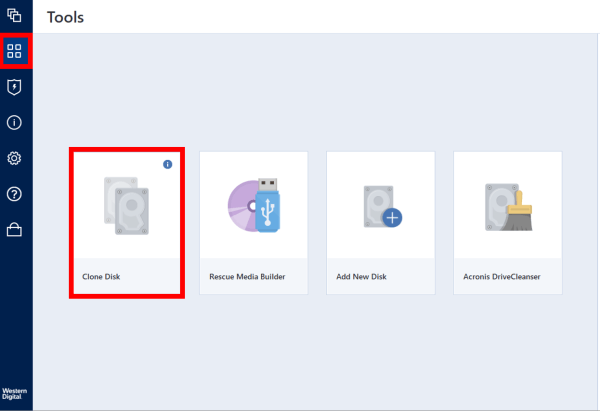
4. Choose Your WD Drive
During the cloning setup in Acronis True Image, choose your WD drive as the source disk. Then, choose the disk to which you want to copy the WD disk. Ensure the disk you want to copy has enough space to hold the document.
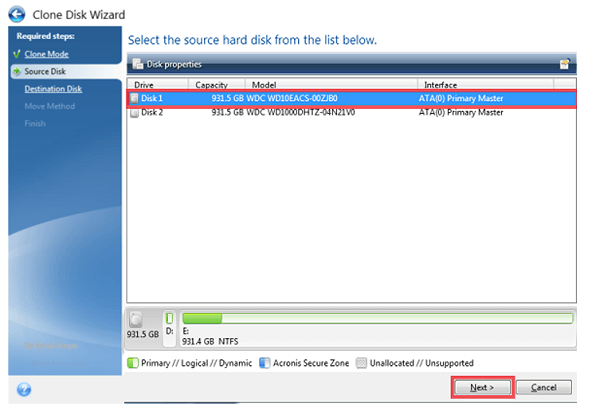
5. Change The Cloning Settings
You can change the cloning settings in the Acronis True Image interface to fit your needs. You can choose the cloning mode based on your needs: automatic, manual, or special. You can also pick specific choices, like resizing partitions or cloning sectors by sectors if needed.
6. Start Cloning
After setting up Acronis True Image's cloning options, check them to ensure they are correct and in line with your tastes. Then, to start the disk copying process, click the "Proceed" or "Start Cloning" button.
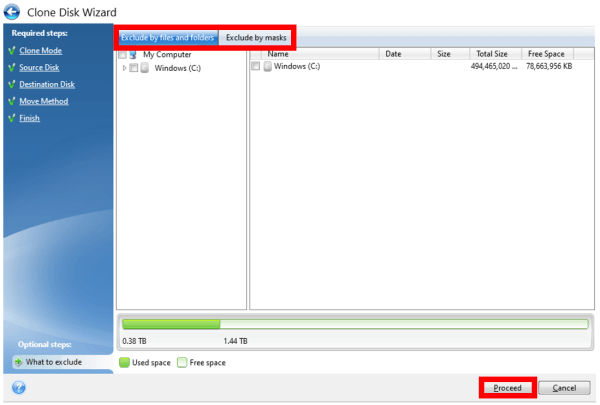
7. Monitor Progress
Watch the progress bar on the software's screen as Acronis True Image starts to copy your disk. This visual sign shows the cloning process's real-time progress. To ensure the copy of your WD disk goes smoothly, all you have to do is keep an eye on the progress and wait for it to finish.
8. Verify Cloned Disk
Once the cloning is done, you can safely remove the copied disk from your computer. Then, connect it to another computer or use it as a backup to ensure the data is safe and easy to get to.
There is a Mac version of Acronis True Image for Western Digital and it can help you clone WD disk on Mac:
- Open Acronis True Image for Western Digital on Mac and make sure the source drive and the destination drive are connected to the Mac.
- On the sidebar, click Disk Cloning, and then click Continue.
- By default, your Mac startup disk is pre-selected as a cloning source drive. If you want to change it, click the cloning source icon, and then select the source drive that you want to clone.
- Click the cloning destination icon, and then select the destination drive. (Please note that the destination drive will be reformatted once you start clone)
- Click Clone. Then clone the source drive to the destination drive.
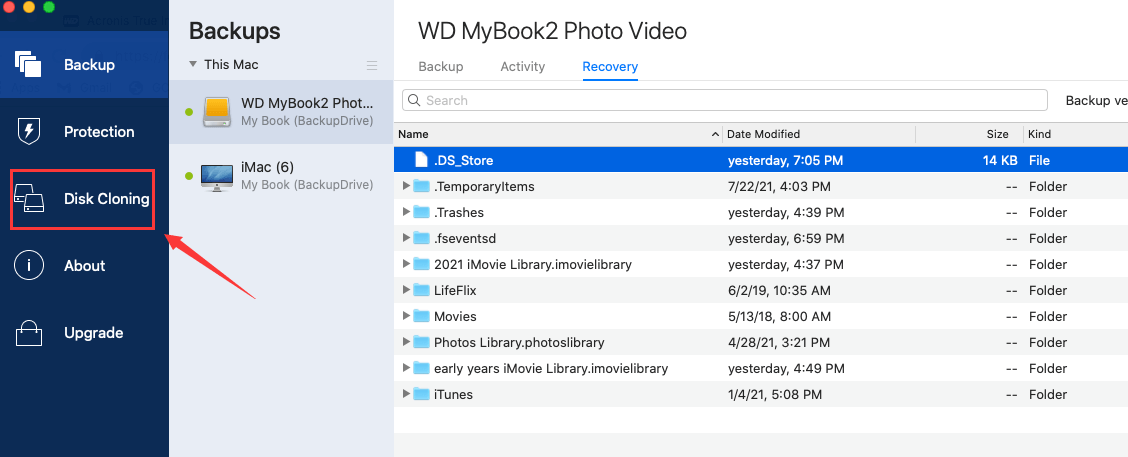
Benefits of Using Acronis True Image:
- User-friendly interface
The easy-to-use design of Acronis True Image makes disk cloning possible for people of all skill levels.
- Fast and Efficient
The software uses advanced formulas to ensure quick and effective disk cloning with as little downtime and trouble as possible.
- Data Integrity
Strong data safety features in Acronis True Image keep data from getting lost or damaged during cloning.
- Flexibility
Acronis True Image can be used for various cloning tasks because it can work with different disk types and copying modes.
- Innovation
Acronis True Image is regularly updated with new features, ensuring users have the most up-to-date disk copy technology.
Best Acronis True Image Alternative - Donemax Disk Clone
Acronis True Image for Western Digital only clones WD disks, if you want to clone other disks, just try other disk cloning programs such as Donemax Disk Clone, a comprehensive disk cloning program.
Step 1. Download and install Donemax Disk Clone on your computer, this cloning program can be installed on Windows and Mac computer.
Step 2. Choose Disk Clone mode, then select the source disk and destination disk. Click Next.

Step 3. Open the clone layout window, if the destination is a SSD, just select Check the option if the destination is SSD. Click on Clone button.

Step 4. Securely clone all data from the source disk to the destination disk.

Step 5. Once the process gets finished, you can check the cloned data on the destination disk.

Conclusion:
Acronis True Image is a reliable WD disk cloning program with many useful features. It makes it easy for users to make copies of their WD disks. By following the step-by-step instructions, users can use the power of Acronis True Image to protect their data, make hardware upgrades easier, and keep their business running. Acronis True Image is still the best choice for disk cloning because it is easy to use, has many features, and has been tested to work reliably.
If you want to clone other disks such as Samsung, Toshiba, Seagate, you can try Donemax Disk Clone which supports to clone any type of drive. It also can help you create bootable clones for Windows and macOS.
Related Articles
- Mar 29, 2024Best HDD Clone Software for Windows 11
- Sep 13, 2023Can I Clone A Local Hard Drive (A Disk or A Partition) to An USB External Drive?
- May 15, 2024Samsung SSD Data Migration Not Working, Fix It Now
- May 27, 2024What Is Windows 10 Recovery Partition? How to Move This Partition?
- Apr 30, 2025How to Clone a Hard Drive to a USB Drive: A Step-by-Step Guide
- Nov 05, 2024How to Clone NVMe SSD to SATA SSD?

Coco Lin
Coco has been a writer and a chief programmer at Donemax software since 2018. Over 10 years of experience of writing troubleshooting articles in the software industry, she is passionate about programming and loves to providing solutions to Windows and Mac users. Also she enjoys music and palying tennis in her free time.

Gerhard Chou
In order to effectively solve the problems for our customers, every article and troubleshooting solution published on our website has been strictly tested and practiced. Our editors love researching and using computers and testing software, and are willing to help computer users with their problems