PAGE CONTENT:
Are you starting a trip to improve the speed and storage of your computer? Say goodbye to slow speed and hello to an experience that is faster and more useful! Imagine an easy way to move your whole system, including your favorite apps and important files, to a brand-new SSD. Cloning is like having a superhero on your computer. It's not just something that only pros can do.
Cloning makes improving easier because you don't have to reinstall anything, and your digital world stays the same. This guide will make the steps easy to follow, making switching from an old SSD to a new SSD as easy as walking in the park. Get ready to enter a world of speed and reliability without dealing with tech issues.

Why Clone Old SSD to New SSD?
Cloning an old SSD to a new SSD has several benefits compared to moving data or installing a new system. People choose SSD cloning for the following main reasons:
- Time Efficiency: The whole contents of the old SSD are copied to the new one quickly during the cloning process. Reinstalling the operating system, drivers, and apps, which takes time, is no longer necessary.
- Preservation of Settings and Data: When you clone an SSD, all its settings, configurations, and files are moved to a new one without loss. That is especially helpful for people who have set up their system settings and want to keep their computer environment the same.
- Ease of Transition: Moving to a new SSD is easier when you use cloning, so even people who aren't very tech-savvy can do it. It lowers the chance of mistakes when installing software or moving data by hand.
- Operating System and Boot Drive Integrity: Users can make sure that the new SSD is an exact copy of the old one by cloning it. It includes the operating system and boot folder. That way, the change will go smoothly without problems, and there will be almost no chance of compatibility issues.
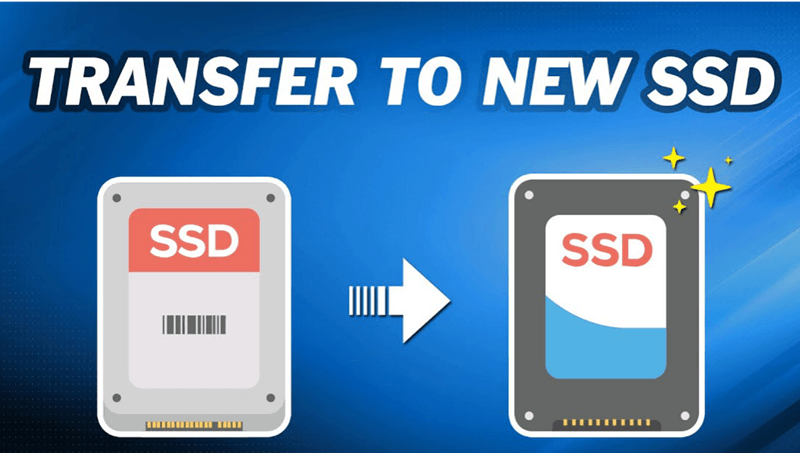
Disk cloning software - such as Donemax Disk Clone can help you clone old SSD to new SSD on Mac and Windows PC. It offers 100% safe and easy SSD data migration solution for moving operating system, programs, setting and user files from an old SSD to a new SSD.
Donemax Disk Clone
- Clone old SSD to new SSD on both Windows and macOS.
- Create bootable clone backup for PC and Mac.
- 100% safe and easy-to-use SSD cloning program.
Clone Old SSD to New SSD on Windows
It would help if you chose the right cloning tool for a transfer to go well. Clone tools from outside sources, like Donemax Disk Clone, Acronis True Image, EaseUS Todo Backup, and Macrium Reflect, are in the market. Some SSD makers also offer their software for cloning. Pick a tool that works for you and meets your standards.
Here, we will show you how to clone computer SSD to a new SSD using Donemax Disk Clone:
Step 1: Connect the New SSD.
Put the new SSD into your machine by hand. You can connect it to a free SATA port on your computer. Before you start the cloning process, ensure your machine can see the new SSD.
Step 2: Launch the Cloning Software.
You should now open the cloning software Donemax Disk Clone on your computer. Then choose Disk Clone mode.
Step 3: Choose Source and Destination Disks.
Choose the new SSD as the destination disk drive and the old SSD as the source disk drive. Make sure you've made these choices twice to avoid accidentally losing info. Then click Next.

Step 4: Adjust Partition Sizes (Optional)
It lets you change the size of the partitions while the cloning is going on. Adding more room to certain partitions is possible if your new SSD has more space than the old one. It makes the best use of the new drive's space. Then tick ‘Check the option if the destination is SSD’.

Step 5: Start the Cloning Process.
After setting up the settings, you can start the cloning process, just click on Clone button. The time it takes may change based on how fast your SSDs are and how much data is being moved.

Step 6: Verify the Cloning Results.
It's important to check the results after the cloning process is done. Ensure that your system can see the new SSD and that all your data has been moved correctly. It includes the operating system, apps, and files.

If you clone your old computer SSD to the new SSD, you can set the new SSD as the boot drive on the computer. Check how to set the new SSD as the new boot drive >>
Clone Old SSD to New SSD on Mac
Donemax Disk Clone for Mac can help you copy all data from the old SSD to the new SSD:
Step 1. Download and install Donemax Disk Clone for Mac, and connect both the old SSD and new SSD to your Mac.

Step 2. Launchpad Donemax Disk Clone for Mac, choose Disk Copy mode, select the old SSD as the source drive, then select the new SSD as the destination drive.
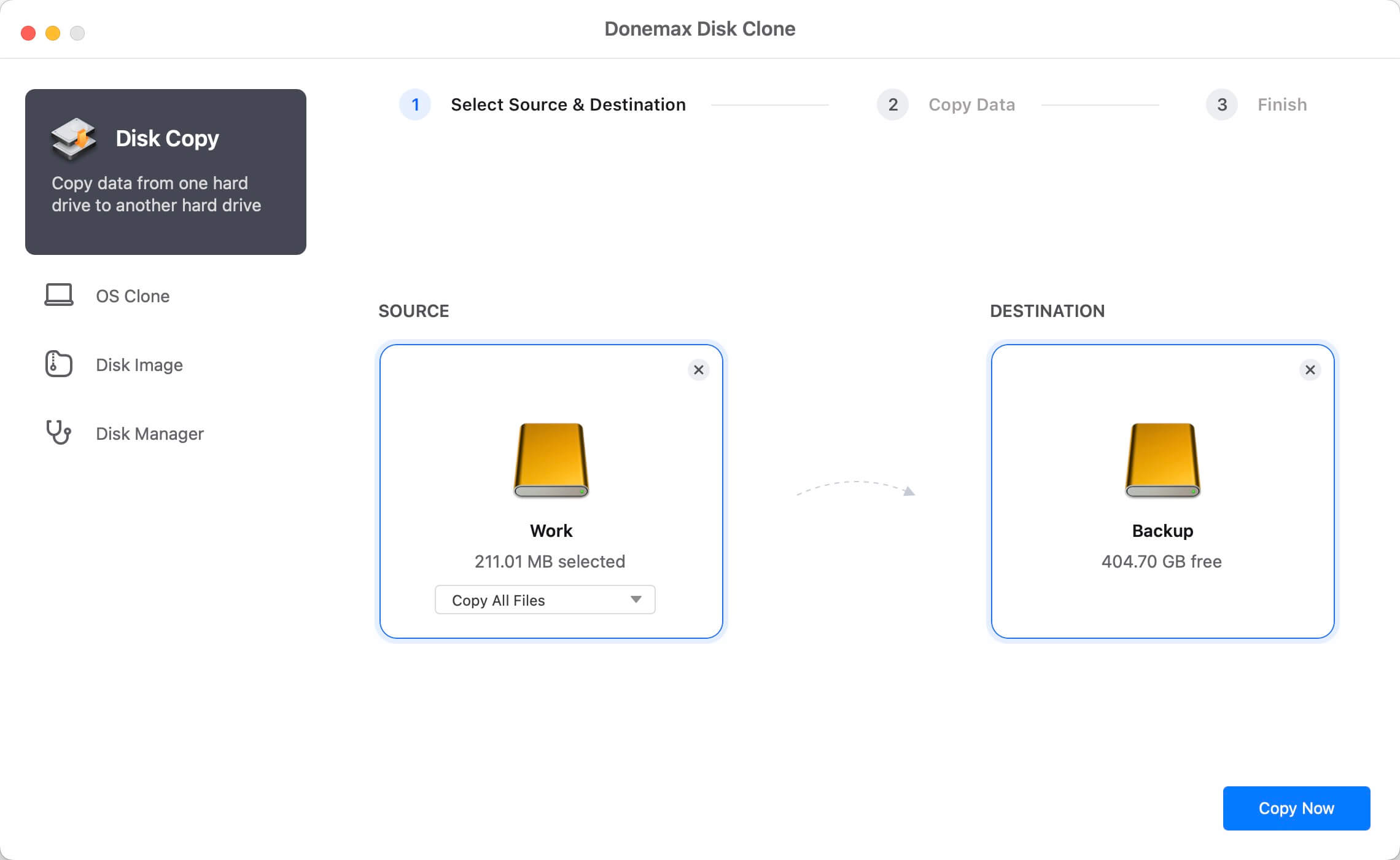
Step 3. Click on Copy Now button to copy all data from the old SSD to the new SSD.

Note: If you want to clone your Mac SSD to the new SSD, just choose OS Clone mode to clone all data from your Mac to the new SSD, creating a full bootable clone.
Conclusion:
If you want to increase your storage without restarting the operating system and apps, cloning an old SSD to a new one is a quick and easy way. You can switch to a new SSD without any problems if you follow the steps mentioned here and keep all your data, settings, and configurations. There may be problems, but if you carefully check for compatibility and follow the steps for cloning, you can successfully upgrade to a new version with better speed and more storage space.
FAQs About Cloning Old SSD to New SSD
1. How to clone old SSD to new SSD without reinstalling OS?
You can use disk cloning software - Donemax Disk Clone to clone old SSD to new SSD without reinstalling operating system.
- Download and install Donemax Disk Clone.
- Open this disk cloning software.
- Select the old SSD as the source disk, select the new SSD as the destination disk.
- Click on Clone button to move everything from the old SSD to the new SSD.
2. How to clone Mac SSD to new SSD and create bootable clone?
- Download and install Donemax Disk Clone for Mac.
- Open this disk cloning app, and choose OS Clone mode.
- Connect the new SSD to your Mac.
- Select the new SSD as the destination drive.
- Click on Clone Now button.
- Clone macOS, apps, settings and user files from Mac SSD to the new SSD.
3. What is the best SSD cloning software?
Here is the list of top 5 SSD cloning software:
- Donemax Disk Clone
- Super Duper
- DoYourClone
- EaseUS Disk Copy
- AweClone
Related Articles
- Oct 17, 2023What Is Sector by Sector Clone? How to Perform Sector by Sector Clone?
- Jun 09, 2025How to Clone Disk in Windows 11?
- Sep 09, 2023Solution: Samsung 850 EVO Data Migration Failed
- Apr 25, 2024Best Samsung Clone Software to Help You Clone HDD/SSD or Storage Device
- Jun 09, 2023How to Clone the Boot Drive of Windows 10 to Another HDD/SSD
- May 21, 20242025 Best 6 Free Acronis Disk Cloning Software Alternatives

Steven
Steven has been a senior writer & editor of Donemax software since 2020. He's a super nerd and can't imagine the life without a computer. Over 6 years of experience of writing technical solutions and software tesing, he is passionate about providing solutions and tips for Windows and Mac users.

Gerhard Chou
In order to effectively solve the problems for our customers, every article and troubleshooting solution published on our website has been strictly tested and practiced. Our editors love researching and using computers and testing software, and are willing to help computer users with their problems