PAGE CONTENT:
Regarding storage solutions, solid-state drives (SSDs) have become the best choice for people who want faster speed, better reliability, and longer durability than traditional hard disk drives (HDDs). When upgrading to a new SSD, whether to improve speed or add more space, the data must be moved quickly and easily.
Samsung, one of the biggest names in SSDs, offers a variety of SSD cloning tools to make the moving process easier. Samsung SSD cloning software can copy the data of an existing storage drive, like an HDD or SSD, onto a new SSD. This method, called cloning or disk imaging, makes it easy for users to move their operating system, apps, files, and settings from the old drive to the new SSD.
With Samsung cloning software, you don't have to reinstall the operating system and apps or move files by hand, which makes the migration process easier. This guide will detail the world of Samsung disk cloning software, looking at the best choices and giving you information on how they work and their features.

Key Features to Consider When Choosing Samsung Clone Software
Before you start looking for the best Samsung SSD/HDD cloning software, it's important to know what features you should look for:
- Cloning Method: Try to find tools for cloning and imaging disks. Disk imaging lets users make a compressed picture file of the source drive that can be restored later, while disk cloning makes an exact copy of the source drive that includes any free space.
- Easy Interface: It's best to pick software that is easy for people of all technology levels to understand and use. A well-designed interface makes it easier and speeds up the cloning process.
- Compatibility: Ensure your computer's running system and Samsung SSD model work together. The software should work with many different types of SSDs and running systems, like Windows and macOS.
- Speed: Think about how fast and well the cloning process works. When transfer speeds are faster, downtime is lessened, and the relocation process takes less time.
- Additional Features: Look for software with extra features like tools for recovering lost data, disk splitting, and disk optimization. These features improve the usefulness of the program and give users more value.
Best 7 Samsung Clone Software
Here is the list of top 7 Samsung clone software. Check their features and choose the best one for you to clone Samsung disks or other disks.
1. Samsung Data Migration

Samsung Data Migration (SDM) is cloning software made by Samsung and only works with Samsung SSDs. This software lets you easily and quickly move your files from an old storage drive to a Samsung SSD.
SDM supports disk cloning and imaging, so users can choose how to move their data. The software has an easy-to-use interface with clear, detailed steps, so people with different levels of technical knowledge can use it. SDM also has fast file speeds, ensuring the migration process goes smoothly and quickly.
2. Donemax Disk Clone

As one of the best disk cloning programs, Donemax Disk Clone supports clone any HDD, SSD or external storage device and is trusted by millions of users. It can easily clone HDD to SSD or move data from a large disk to a small disk. With this software, you can clone all data from your old HDD to a new Samsung or Seagate/WD/Toshiba/Lexar/Kingston/Crucial SSD, etc.
Donemax Disk Clone supports to clone hard drive on Windows PC and Mac. It can help you clone SATA SSD to new NVMe SSD, create bootable clone for Windows and macOS: It can clone everything including operating system, apps, settings, user files and more from the computer to the external hard drive, creating a full bootable clone backup.
3. Acronis True Image
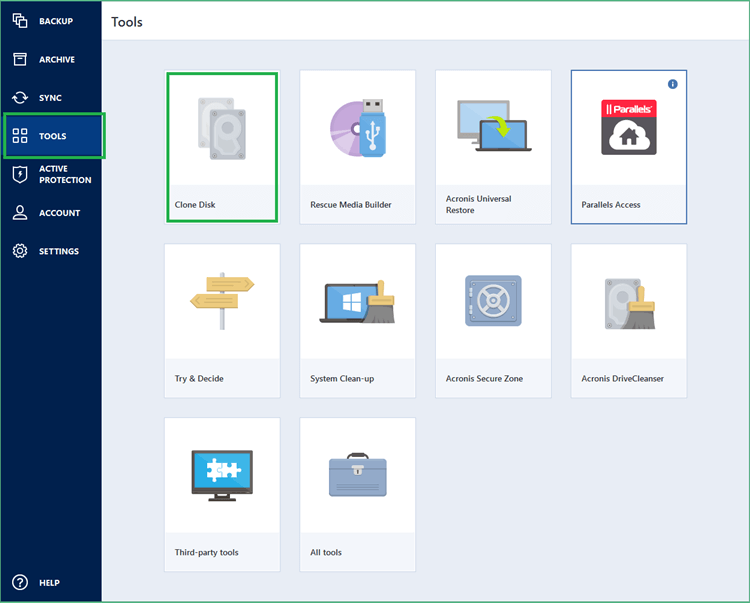
Acronis True Image is backup and disk image software that can do many different things. It also has powerful cloning features. Acronis International GmbH made this program to help home and business users protect their data and move it to new computers. With Acronis True Image, you can copy disks from HDDs to SSDs, SSDs to HDDs, and back again.
The program's design is simple and easy to use so that users can clone their drives with little effort. The software has advanced features like disk partitioning, data protection, and the ability to back up to the cloud. Because it works with both Windows and macOS, Acronis True Image is good for loads of different people.
4. EaseUS Todo Backup
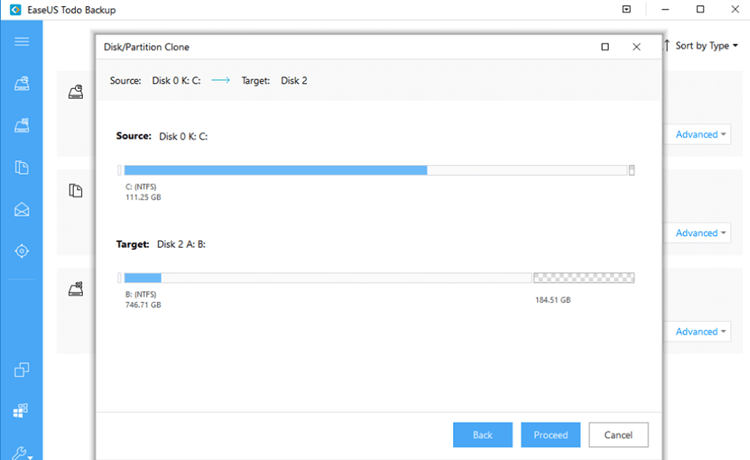
EaseUS Todo Backup is a trustworthy backup and disk copy program known for being simple to use and having many powerful features. EaseUS made this program to give home and business users complete data protection and migration options. With EaseUS Todo Backup, you can copy disks from HDDs to SSDs, SSDs to HDDs, and back again.
Its design is easy to use, with step-by-step instructions so everyone can use it. The program claims to have fast transfer speeds and to protect the integrity of the data while it is being copied. EaseUS Todo Backup also has more advanced tools, like partitioning disks, moving systems, and backing up files individually.
5. Macrium Reflect
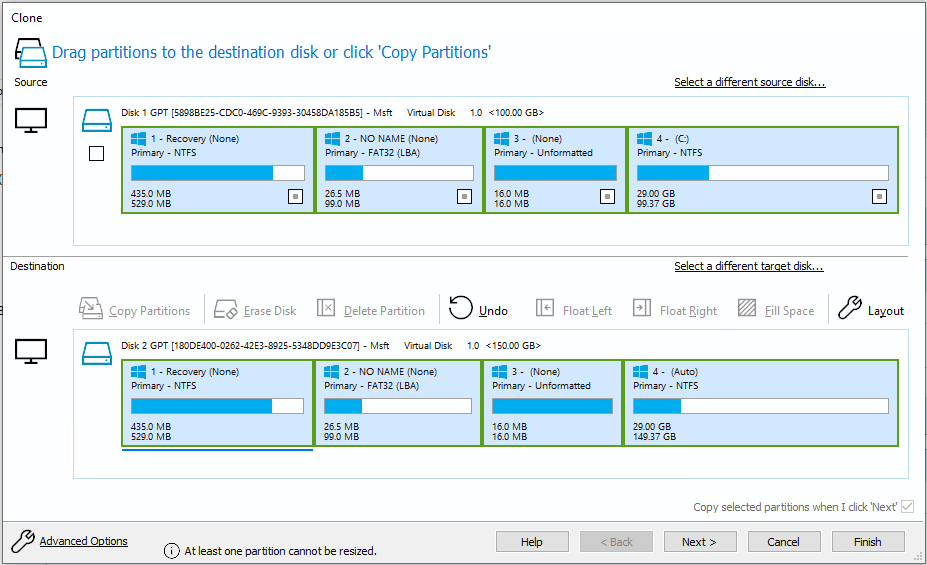
People love Macrium Reflect because it is reliable and has many advanced features for recording and cloning disks. With Macrium Reflect, you can copy disks from HDDs to SSDs, SSDs to HDDs, and back again. The program's easy-to-use design and customizable settings let users customize the cloning process to fit their needs.
The software promises unbelievably fast transfer speeds and protects the security of the data while it is being copied. Macrium Reflect also has more advanced features like splitting, optimizing, and compressing data. It works with Windows operating platforms.
6. Clonezilla
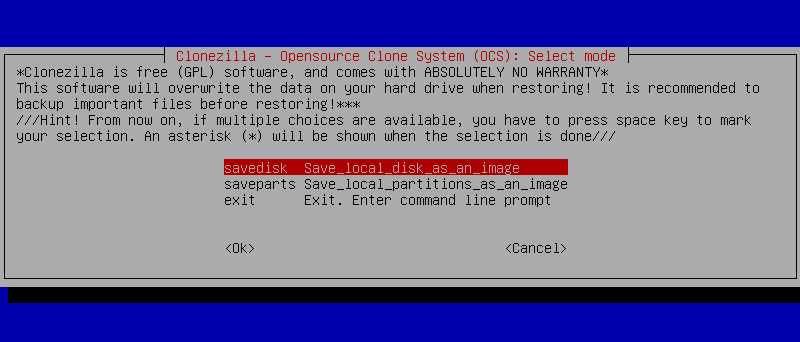
Clonezilla is a strong disk cloning program that can be used in many ways and is reliable for people who need to move their data quickly. This program, made by the Clonezilla team, can image and copy disks and be used for personal and business purposes. Clonezilla is different because it is flexible and can be changed to fit your needs.
At first look, its text-based user interface may seem hard to understand for some users. However, it has advanced features let experienced users customize the cloning process to their needs. Clonezilla also has an easy mode for beginners to use, so people with different levels of technical knowledge can use it.
Clonezilla ensures that data transfers quickly and remains intact during the cloning process, so the move to the new Samsung SSD goes smoothly. It also works with many file systems and disk types, making it compatible with many storage devices.
7. Paragon Hard Disk Manager

The Paragon Hard Disk Manager is a complete disk control and cloning program for people who want reliable software with advanced features. Like Macrium Reflect and Clonezilla, It can copy disks from HDDs to SSDs, SSDs to HDDs, and HDDs to SSDs.
It has an easy-to-use interface with customizable choices that let you make the cloning process fit your needs. Paragon Hard Disk Manager makes the switch to Samsung SSDs easy by guaranteeing data security and fast transfer speeds.
It also has advanced features like disk partitioning, disk wiping, and data transfer for personal and business purposes. If you need a strong disk control and cloning tool, Paragon Hard Disk Manager has all the features and dependability you need to move your data to Samsung SSDs quickly and easily.
How to Clone Hard Drive to Samsung SSD?
Just download the best Samsung clone software and install it on your computer.
Donemax Disk Clone
- Clone HDD, SSD and external storage device.
- Clone any HDD to a new Samsung SSD.
- Create bootable clone backups for Windows and macOS.
Clone Hard Drive to Samsung SSD on Windows:
- Open Donemax Disk Clone, choose Disk Clone mode.
- Select the HDD as the source drive, select the Samsung SSD as the destination drive.
- Click Next.
- Preview clone layout, then tick Check the option if the destination is SSD, click Clone.
- Clone all data from the HDD to the SSD.

Clone Mac Startup Disk to Samsung SSD:
- Open Donemax Disk Clone for Mac and connect the Samsung SSD to the Mac.
- Choose OS Clone mode.
- Select the Samsung SSD as the destination drive, click on Clone Now button.
- Clone all data from the Mac internal SSD to the Samsung SSD.
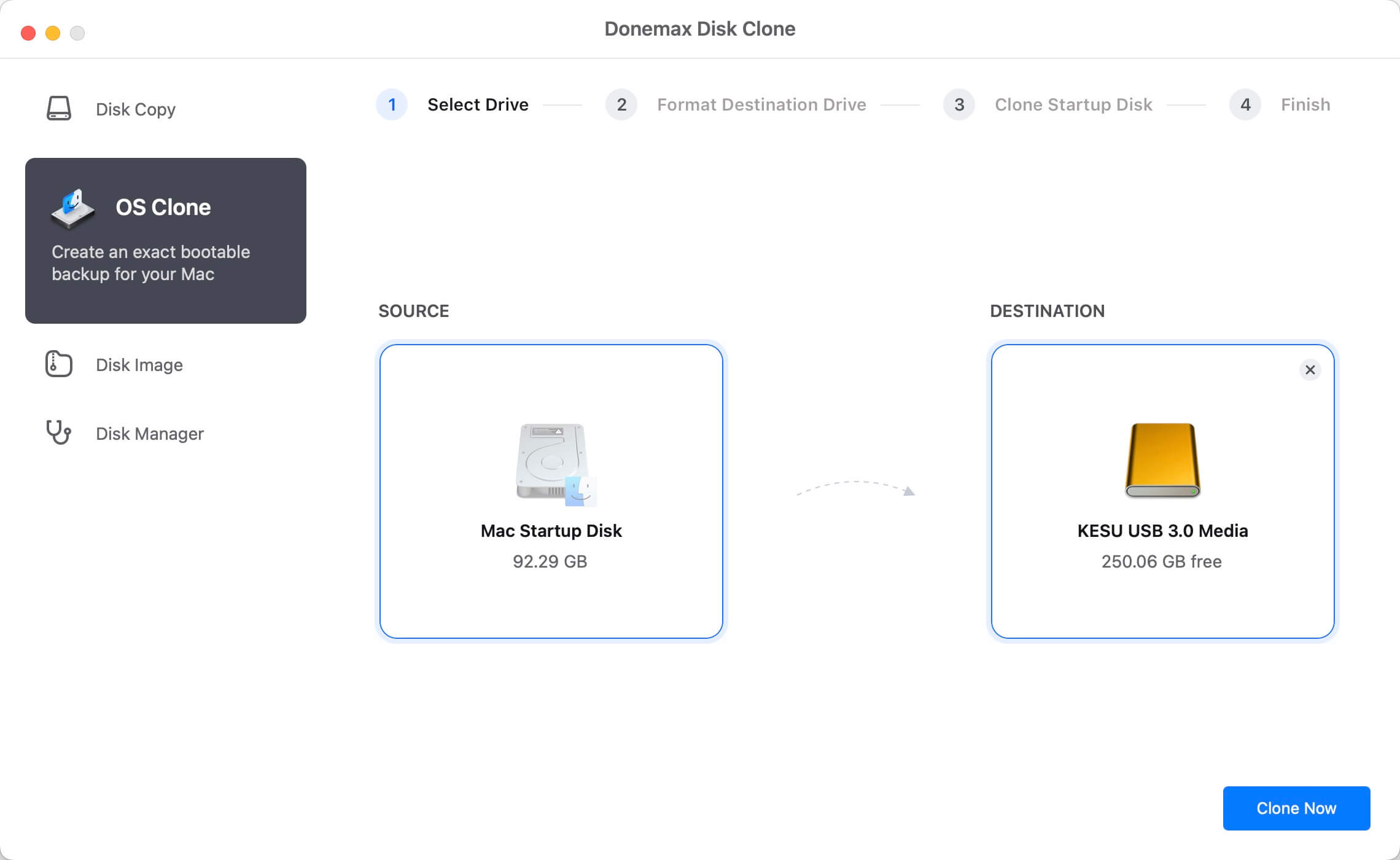
Conclusion:
Choosing the right Samsung clone software ensures the switch to a Samsung SSD goes smoothly. Whether upgrading your devices or moving data around for work, these software options give you quick and easy data transfer tools without reinstalling or moving files by hand. By using Samsung SSD cloning software's features and functions, users can get the most out of their computers and Samsung SSDs.
If you want to migrate your Windows or macOS to an external Samsung SSD and create a bootable clone, you can try the best Samsung clone software - Donemax Disk Clone. It can easily clone everything of your computer to the Samsung SSD and make a bootable clone backup. You can use it to replace the old hard drive on your computer.
Related Articles
- Sep 20, 2023How to Clone A Hard Drive on Laptop?
- Apr 11, 2024How to Replace M.2 SSD in PC?
- Apr 21, 2024How to Upgrade HDD/SSD to Large Disk Without Data Loss?
- Jan 19, 2024Best 6 Crucial SSD Disk Cloning Software
- Sep 15, 2023How to clone UEFI GPT disk to SSD Safely in Windows?
- Apr 15, 2024WD Disk Clone With Acronis True Image

Steven
Steven has been a senior writer & editor of Donemax software since 2020. He's a super nerd and can't imagine the life without a computer. Over 6 years of experience of writing technical solutions and software tesing, he is passionate about providing solutions and tips for Windows and Mac users.

Gerhard Chou
In order to effectively solve the problems for our customers, every article and troubleshooting solution published on our website has been strictly tested and practiced. Our editors love researching and using computers and testing software, and are willing to help computer users with their problems