PAGE CONTENT:
It's exciting to get a new ADATA drive to store more things. But moving all your info by hand can take a long time and be boring. That is where ADATA cloning software comes in handy. Cloning software speeds up the moving process by making an exact copy of your old drive on the new ADATA one.

This article discusses the best 5 ADATA cloning software you can get. We will examine free and paid options, discuss their benefits, and how they work. We'll also show you some important things to consider when picking the right tools for your needs.
This guide gives you the information you need to use your new ADATA drive to move your data and give your storage a new lease on life. It covers everything from easy-to-use interfaces to advanced backup features.
Why Clone An ADATA Drive?
Cloning an ADATA drive is a good idea for a few strong reasons:
- Upgrading to a New Drive: To make your machine run faster, upgrade to a bigger or faster ADATA SSD. Cloning makes sure that the transfer of your whole existing drive goes smoothly. That includes the operating system, apps, and personal files.
- Data Backup and Security: A cloned drive protects your data if the main drive fails by acting as a full backup.
- Drive Replacement: Cloning onto a new ADATA drive reduces downtime and gets you back up and running quickly if your old one breaks.
- Disk Cloning: Users of Adata Clone Software can clone whole disks or just certain partitions. It ensures all data, including operating systems and apps, is copied correctly.
- Incremental Cloning: Some versions of the Adata Clone Software can be incrementally copied, which lets users copy only the changes that have happened since the last backup. It saves time and space.
- Sector-by-Sector Cloning: This feature makes an exact copy of the source disk, even if some areas aren't used. It allows you to replicate all data.
Factors to Consider When Choosing ADATA Cloning Software
There is so much cloning software out there that it can be hard to choose the right one. Some important things to think about are:
- Compatibility: Ensure the software can copy from and to the ADATA drive types and interfaces you use (e.g., SATA, NVMe).
- Cloning Mode: Sector-by-sector cloning copies everything, even space that isn't being used. On the other hand, intelligent cloning only copies sectors that are being used, which could save time and space.
- Bootable Clone Creation: Ensure the program can make a bootable copy if you want to start your system from the cloned drive.
- Ease of Use: For beginners, it's important to have an easy-to-use interface with clear directions. For more advanced users, software that gives them more power over the cloning process might be better.
- Additional Features: Some software has extra features, such as the ability to change the size of a split, plan when to migrate data, or keep track of progress.
- Cost: There are both free and paid choices. Free software might be enough for simple cloning, but paid versions usually have extra features and technical help.
Top 5 ADATA Clone Software
Do you want to clone a hard drive to ADATA SSD or clone all data from a computer to an ADATA external hard drive? Here is the best 5 ADATA disk cloning software to help you clone ADATA drive:
1. Donemax Disk Clone

Donemax Disk Clone is one of the best disk cloning programs. It supports to clone any HDD, SSD, USB flash drive, SD card, RAID drive, etc. Whether you want to clone a HDD to an ADATA SSD or migrate all data from your computer to an ADATA external hard drive, you can try this powerful disk cloning program.
This software can create a bootable clone for Windows PC and Mac. Just connect the ADATA external hard drive to the computer, then use ADATA clone software to move all data including operating system, user files, programs, settings, and more files from the computer to the ADATA external hard drive, creating a full bootable clone backup.
2. EaseUS Todo Backup

Millions of people worldwide trust EaseUS Todo Backup to back up and copy their files. Users can easily copy disks, partitions, or even the operating system with its full disk copying features. Some of the most important features are the ability to copy disks or partitions, copy sectors individually, and support for SSD tuning.
EaseUS Todo Backup also lets you clone in partial or differential ways, which cuts down on backup time and storage space needs. It's also easy to use and works reliably, making it a great option for Adata Clone Software for people who want a cloning solution with many features.
3. Acronis True Image

It is known for its advanced features and strong performance. Acronis True Image is a powerful data security and disk imaging program. Even though Acronis True Image is best known for its disk imaging features, it also has full disk copying features. Cloning a disk, a section, or the whole system, including the OS, apps, and settings, is possible.
Features like Active Cloning (which lets you copy files without restarting the system) and Universal Restore (which makes it easy to move to different hardware) set Acronis True Image apart. Acronis True Image is a good option for Adata Clone Software for people who want to protect their data. It focuses on data security and reliability.
4. Clonezilla
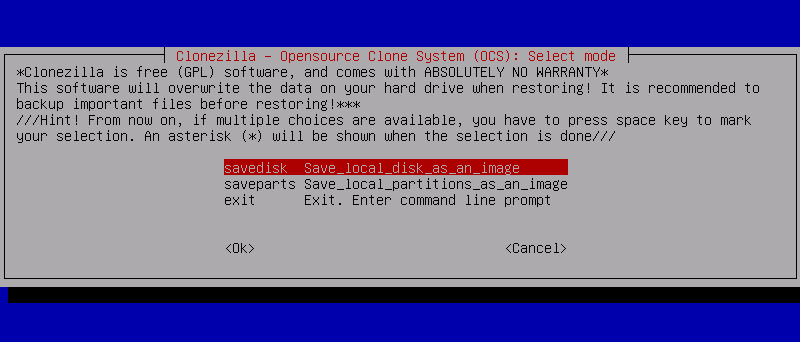
Many people use Clonezilla, free and open-source disk cloning and imaging software, to back up, recover, and distribute disks. Clonezilla has a simple interface, but it can clone disks very well. It can clone disks to disks, partitions to partitions, and disks to images. It has different cloning ways, such as device-to-device and device-to-image cloning, to meet the needs of different users. Clonezilla is flexible because it works with many file systems and has different ways to install it over a network, so individuals and businesses can use it. Even though Clonezilla doesn't have the polished interface of commercial solutions, it is very reliable. It works well, so people on a budget who want an option for Adata Clone Software often choose it.
5. Macrium Reflect
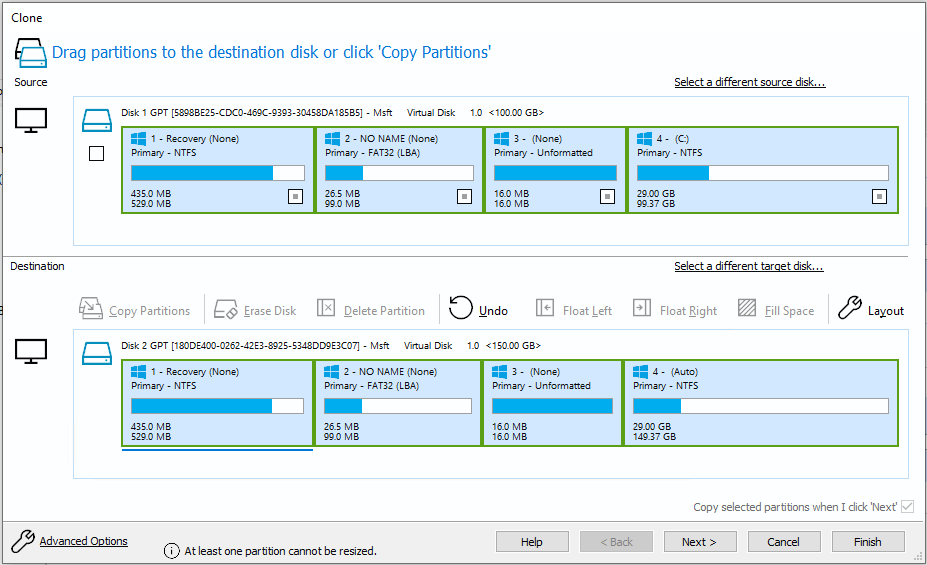
Macrium Reflect is a complete software for Windows computers that can image and copy disks. It can clone disks, image disks, backup files, and split disks, among other things. That makes it a flexible tool for managing and protecting data. Rapid Delta Cloning technology in Macrium Reflect makes it stand out. This technology speeds up cloning by only copying the changed data sectors.
That speeds up the cloning process and lowers the amount of space needed. Macrium Reflect also has advanced scheduling and scripting features that let users effectively automate backup and cloning jobs. Macrium Reflect is a good competitor in the Windows ecosystem to Adata Clone Software because it focuses on speed, reliability, and an easy-to-use interface.
How to Do Disk Clone with ADATA Clone Software?
It is recommended to choose a reliable ADATA clone software to help you clone hard drive or migrate operating system. Donemax Disk Clone is a 100% safe, powerful and easy-to-use disk cloning program. It is able to easily clone any hard drive or storage device on Windows and macOS.
For example, you can use this ADATA clone software to clone your computer HDD to an external ADATA drive and make a full bootable clone backup.
Step 1. Download and install Donemax Disk Clone on your computer, connect the ADATA external hard drive to the same computer.
Step 2. Open Donemax Disk Clone, choose Disk Clone mode. Select the computer HDD as the source disk, select the ADATA external hard drive as the destination disk, click Next.

Step 3. Preview the clone layout, then click on Clone button to clone all data including Windows OS, programs, user files, settings and other data from the HDD to the ADATA external hard drive.

Once the process gets finished, you can check the cloned data on the ADATA external hard drive. You can set the ADATA external hard drive as the boot disk in BIOS settings so that your computer can boot from the ADATA external hard drive.
Note: If you want to create a bootable clone backup for your Mac, just install Donemax Disk Clone on the Mac, run it, choose OS Clone mode to clone all data from the Mac startup disk to the ADATA external hard drive.
Conclusion:
Picking the best ADATA clone program is important for backing up, moving, and copying data quickly and easily. Even though ADATA Clone Software has many features, users can find the best answer for their needs by looking at other options.
The best Adata clone software options in this guide meet a wide range of user needs, whether focused on ease of use, advanced features, or low cost. Users can choose the best cloning option to protect their data and speed up their work by looking at features, compatibility, and user experience.
Related Articles
- Apr 11, 20242025 Best 4 Western Digital Disk Cloning Software
- Apr 21, 2024Samsung Laptop SSD Upgrade: Upgrade Old SSD/HDD to A New SSD
- May 15, 2024How to Replace Xbox One Hard Drive?
- Mar 13, 2025How to Migrate Data from HDD to SSD: A Step-by-Step Guide
- Sep 13, 2023Can I Clone A Local Hard Drive (A Disk or A Partition) to An USB External Drive?
- Jul 13, 2023How to move C drive to a new SSD in Windows easily?

Coco Lin
Coco has been a writer and a chief programmer at Donemax software since 2018. Over 10 years of experience of writing troubleshooting articles in the software industry, she is passionate about programming and loves to providing solutions to Windows and Mac users. Also she enjoys music and palying tennis in her free time.

Gerhard Chou
In order to effectively solve the problems for our customers, every article and troubleshooting solution published on our website has been strictly tested and practiced. Our editors love researching and using computers and testing software, and are willing to help computer users with their problems