Before we start: No matter backing up data or because of other reasons, you may need to clone hard drive on MacBook Pro in some specific scenarios. To make a fully clone, you can use the reliable disk cloning software - Donemax Disk Clone for Mac.
PAGE CONTENT:
MacBook Pro is very popular among users. As a type of laptop, it's very critical to keep the data safe on the computer. If there are any issues happen on MacBook Pro, you can avoid data loss. There are different methods to keep you data safe, like backing up the data with Time Machine, copy the important data to another drive manually, etc.
However, here we will show you another simple way to do the job - clone your hard drive instead. Why choose to clone the drive instead? First, it's more simple to back up Mac data by cloning the drive than using Time Machine. Also it's faster and more safe to clone the drive than copying the data manually.
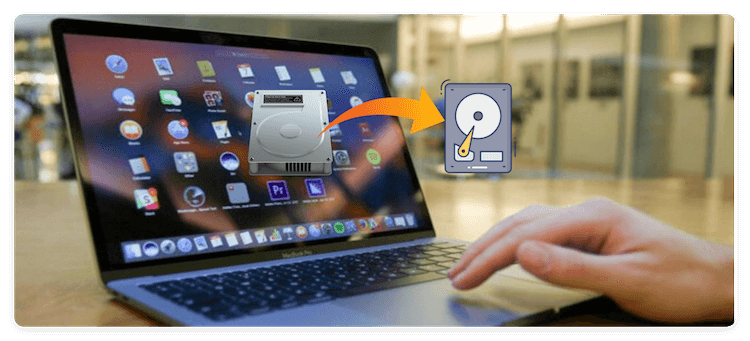
However, some users may not know how to clone hard drive on MacBook Pro. Don't worry, we will show you the instructions about hard drive clone on MacBook Pro. First, we will share the simple disk cloning software for you. Donemax Disk Clone for Mac is the best software we suggest to clone hard drive on MacBook Pro.
Reasons for Cloning Hard Drive on MacBook Pro
Cloning a hard drive on your MacBook Pro can be useful for several reasons, including:
- 1. Data Backup & Disaster Recovery - Creates an exact copy of your drive, ensuring all files, settings, and applications are preserved. Protects against data loss from drive failure, malware, or accidental deletion.
- 2. Upgrading to a Larger or Faster SSD - When replacing your MacBook Pro's internal drive with a larger or faster SSD (e.g., NVMe), cloning ensures a seamless transition without reinstalling macOS and apps.
- 3. Switching to a New Mac - If migrating to a new MacBook Pro, cloning avoids the hassle of manual file transfers and ensures all configurations remain intact.
- 4. Testing New Software or macOS Versions - Clone your system before installing beta macOS versions or major updates to easily revert if issues arise.
- 5. Maintaining an Identical Work Environment - Useful for developers, designers, or professionals who need the same setup across multiple machines.
- 6. Preserving System Performance - Over time, macOS can slow down due to clutter; cloning to a fresh drive can restore performance.
- 7. Security & Privacy before Selling/Discarding - Clone your data before wiping the original drive to ensure no personal files remain.
Best Tools for Cloning a MacBook Pro Drive:
- Donemax Disk Clone for Mac – Highly recommended for bootable clones.
- Disk Utility (Built-in) – Can create disk images but not bootable clones by default.
- Time Machine (Backup, not cloning) – Good for backups but not a direct clone.
Easy Steps to Clone Hard Drive on MacBook Pro
Before starting to clone hard drive on MacBook Pro, we suggest you first download the software Donemax Disk Clone for Mac and install it on your MacBook Pro.
Donemax Disk Clone for Mac
- Reliable disk cloning software for MacBook Pro.
- Easy and fast to make an exact copy of hard drive on Mac.
- Create full and bootable clone backup for macOS.
Please ensure to connect the destination disk to the MacBook Pro, then run the software Donemax Disk Clone for Mac. Please then do as follows to clone hard drive on MacBook Pro step by step.
Clone MacBook Pro startup disk
For most MacBook Pro users, it's useful to create an exact and bootable copy for the startup disk. If there are issues with the internal startup disk, it's easy and fast to get the MacBook Pro working by booting from the external bootable disk. Here are the detail steps to create a full and bootable clone for MacBook Pro:
Step 1. Select OS Clone mode. The MacBook Pro hard drive is selected as source automatically. You can just choose the destination drive.
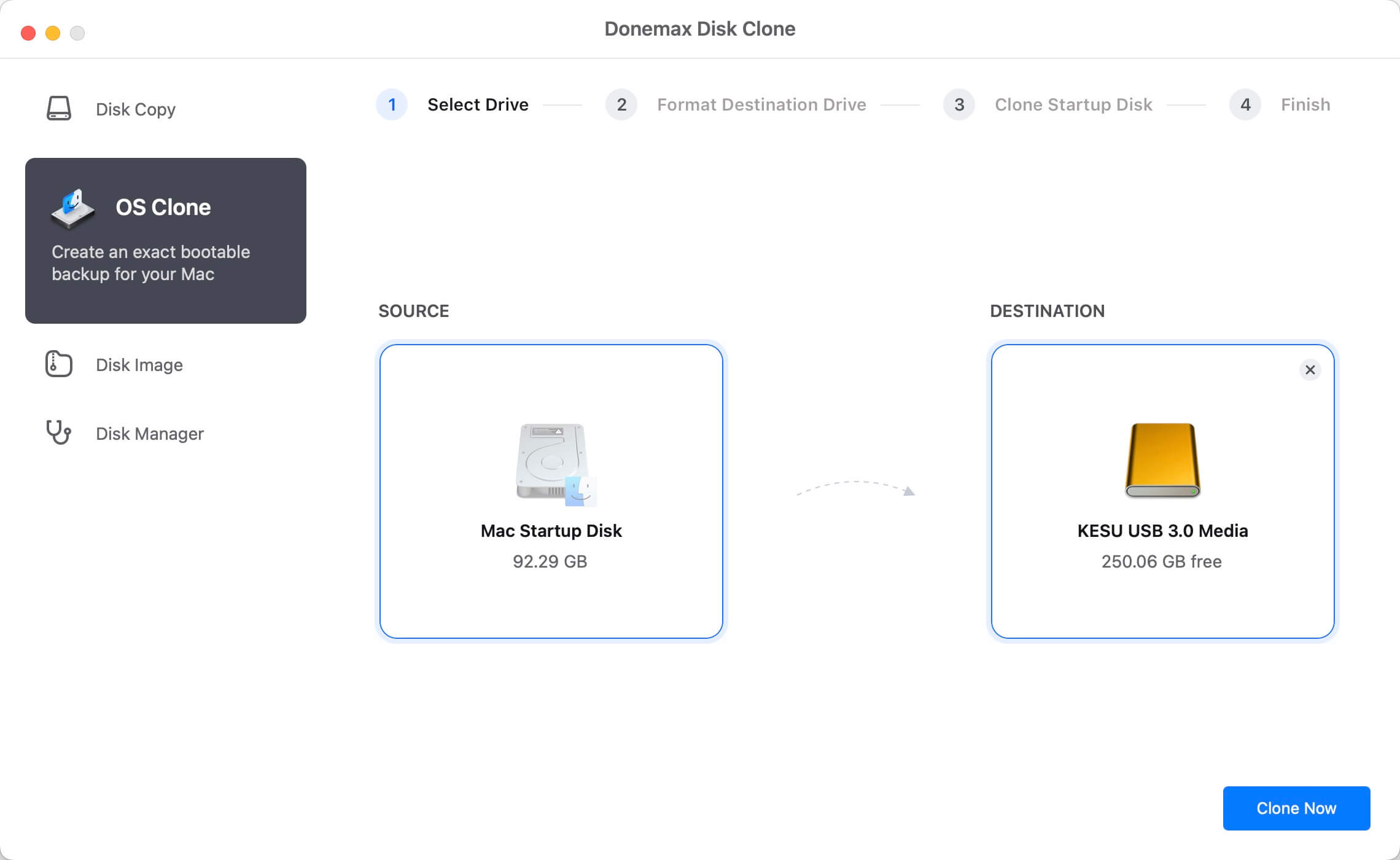
Step 2. Click Clone Now and start to clone hard drive on MacBook Pro.

Step 3. Finish the disk clone and check the cloned data on the destination disk.

To confirm if the cloned drive is bootable, go to System Settings -> General -> Startup Disk. Select the cloned disk and click on Restart button.
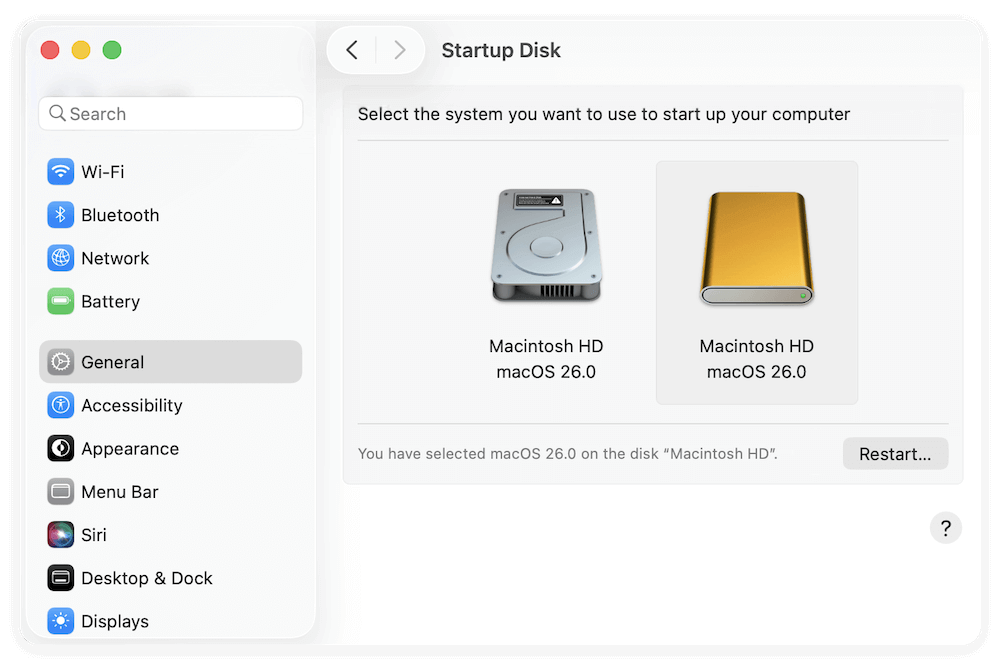
Tips:
✓ 1. The cloning process will overwritten the destination drive. Ensure to use an empty drive as destination or back up the files on the drive first.
✓ 2. Check and prepare a destination drive with enough capacity. It's better to get the drive equal or larger than the MacBook Pro system drive.
Copy hard drive data with the cloning software
If you only want to clone and back up some personal files without the system data, you can choose Disk Copy mode. In this mode, you can choose to copy specified files/folders from the Mac drive to an external hard drive as backup.
This mode will only copy the data to the destination drive without affecting the exiting files. To ensure the clone is smooth, check and confirm the free space on the destination disk is enough.
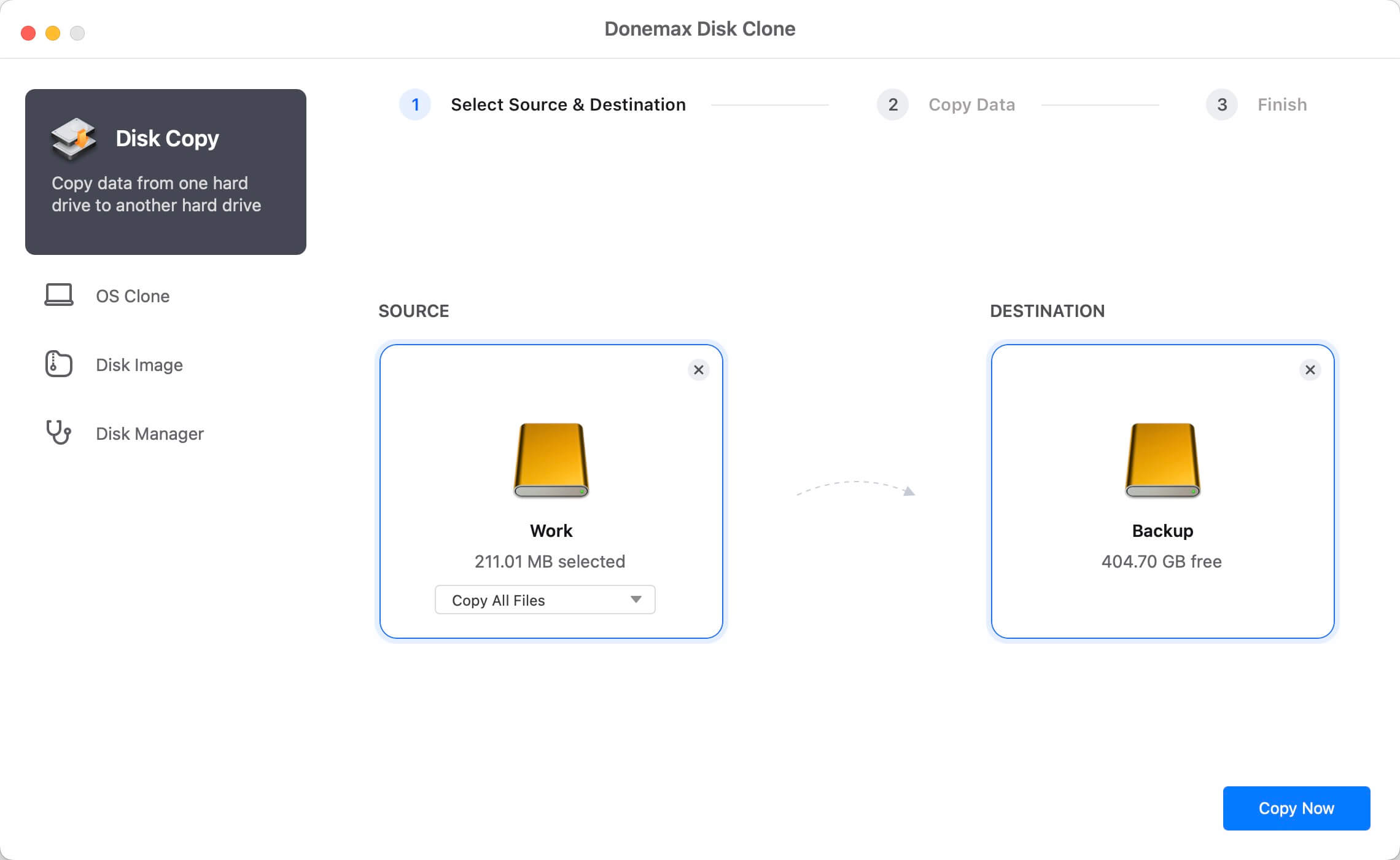
Create disk image for hard drive on MacBook Pro
Also, the software can also create disk image of your hard drive on MacBook Pro with Disk Image mode. In this way, you can backup your data on the drive of your MacBook Pro and wrap the data into DMG or ZIP format. Then you can use the data in the disk image more flexible.
For example, you can mount the DMG disk image on Mac or you can use the ZIP image on both Mac and Windows. Please create the disk image of your MacBook Pro hard drive as below.
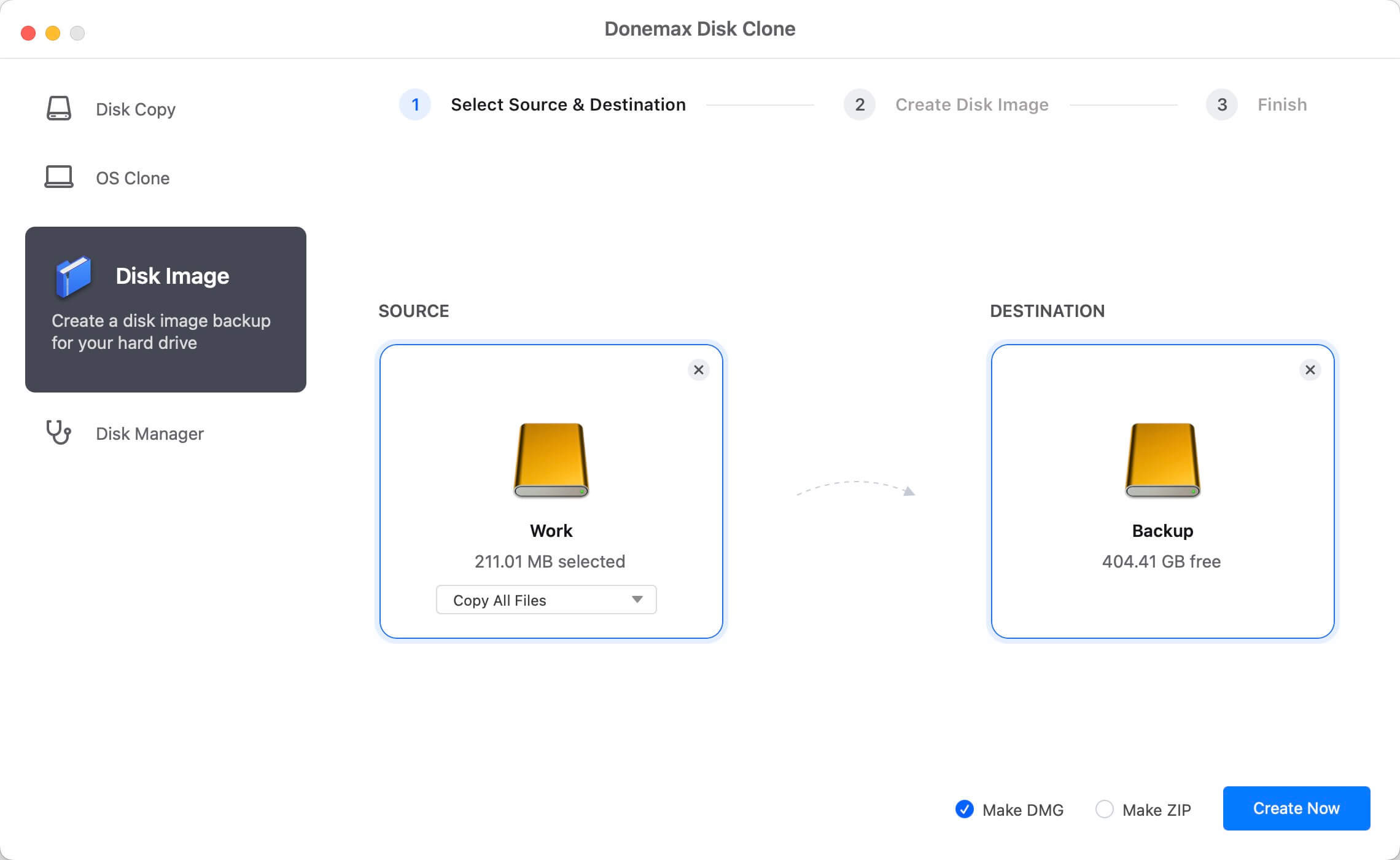
With Donemax Disk Clone for Mac, you can use it to clone hard drive on macOS Tahoe 26 or any other systems on Mac. It can also clone Mac SSD, memory card, USB flash drive on Mac. No matter you are using the Mac Pro, iMac, MacBook Air, or other Mac machines, you can download this software to clone your drive.
Conclusion:
It's necessary to clone hard drive on MacBook Pro or other Mac computers in some cases. You may need to get a full backup for your important data or system drive. Also, it's useful to troubleshoot startup disk issues if you have a bootable clone drive for MacBook Pro.
With the macOS built-in tool Disk Utility, you can clone hard drive or create disk image on MacBook Pro. However, it cannot make the clone drive bootable. Donemax Disk Clone for Mac, which is excellent to make full and bootable clone backup for MacBook Pro or other machines.
FAQs about Cloning Hard Drive on MacBook Pro
- Back up important data on the hard drive.
- Make a bootable copy for MacBook Pro.
- Move everything from MacBook Pro to a new Mac.
- Update MacBook Pro system drive without reinstalling macOS.
- Test some software or new macOS beta.
- Make a clean copy of macOS after configure everything.
- Clone the MacBook Pro before you wipe and resell the computer.
- Disk Utility can clone hard drive on MacBook Pro, but cannot make it bootable.
- Time Machine can back up Mac data, but cannot make direct clone.
- Donemax Disk Clone can make full and bootable macOS clone, copy data and create disk images.
To make a bootable clone backup for MacBook Pro, it's essential to use a reliable and professional cloning software first. Donemax Disk Clone for Mac is recommended to clone MacBook Pro:
- Download and install software Donemax Disk Clone for Mac.
- Connect an empty drive which is big enough for cloning.
- Choose OS Clone mode and choose the destination disk.
- Click Clone Now to clone everything to the destination disk and make it bootable.
After cloning the system drive of MacBook Pro, you can then do as follows to change the startup disk:
- Option 1. Click "System Settings" > "General" > "Startup Disk," select the cloned disk and click "Restart" button.
- Option 2. Restart MacBook Pro and hold power button. Then select the cloned disk and click "Continue." This option will only change the startup disk once.
- Option 3. Do as Option 2 to restart Mac and hold power button. Select the cloned disk, hold "Option" key and then click "Always Use."

Donemax Disk Clone for Mac
An award-winning disk cloning program to help Mac users clone HDD/SSD/external device. It also can create full bootable clone backup for Macs.
Related Articles
- Aug 08, 2025How to Clone FAT/exFAT/EXT Hard Drive on Mac?
- Jul 18, 2025How to Clone Disk on Mac Pro?
- Aug 14, 2025How to Clone Hard Drive on macOS Big Sur?
- Jun 08, 2024Time Machine Backup Could Not Be Completed, Fix This Issue
- Feb 11, 2025Disk Copy on macOS Sequoia – 1:1 Copy Disk on macOS Sequoia
- Jul 14, 2025How to Clone HDD on Mac?

Charles
Charles, who lives in Sydney, Australia, is an editor & writer of Donemax Team. He is good at writing articles related with Apple Mac computers, Windows operating systems, data recovery, data erasure, disk clone and data backup, etc. He loves reading and playing tennis in his spare time and is interested in testing new digital devices such as mobile phones, Macs, HDDs, SSDs, digital cameras, etc.

Gerhard Chou
In order to effectively solve the problems for our customers, every article and troubleshooting solution published on our website has been strictly tested and practiced. Our editors love researching and using computers and testing software, and are willing to help computer users with their problems
