PAGE CONTENT:

Donemax Data Eraser for Mac is a safe, powerful and easy-to-use data erasure software. It can help Mac users securely and permanently erase data from HDD, SSD, USB flash drive, memory card, digital camera, etc. Once the data is erased by Donemax Data Eraser for Mac, the data is lost forever, can't be recovered by any data recovery method.
Normally, there is only one disk drive on your Mac - the startup disk (where the OS is installed). You can't wipe the entire startup disk because the Mac OS does not allow any application to destroy the entire OS. Fortunately, you still can permanently erase data from Mac startup disk with Donemax Data Eraser for Mac. It offers two methods.
Method 1: Permanently shred files or folders from Mac startup disk.
Just download and install Donemax Data Eraser for Mac on your Mac, then run it on your Mac computer. Choose data erasure mode - Erase Files, this mode is able to help you securely and permanently erase files/folders. Then add files/folders from Mac startup disk to the erasure list.

Click on Erase Now button. Then all the selected files and folders will be permanently erased from your startup disk.

Method 2: Erase free disk space of Mac startup disk.
Erase Free Space mode will help you wipe the free disk space of your hard drive and permanently erase all deleted data on your hard drive without affecting the existing data. Just follow the steps below to erase free disk space of Mac startup disk.
Step 1. Delete the data you want to erase.
Step 2. Empty the Mac trash bin.

Step 3. Run Donemax Data Eraser for Mac , then choose data erasure mode - Erase Free Space.

Step 4. Select the Mac startup disk and click on Erase Now button to permanently erase all deleted data on your startup disk.

Once the process gets finished, all the deleted/lost data on your Mac startup disk is erased permanently, can't be recovered by any data recovery method.
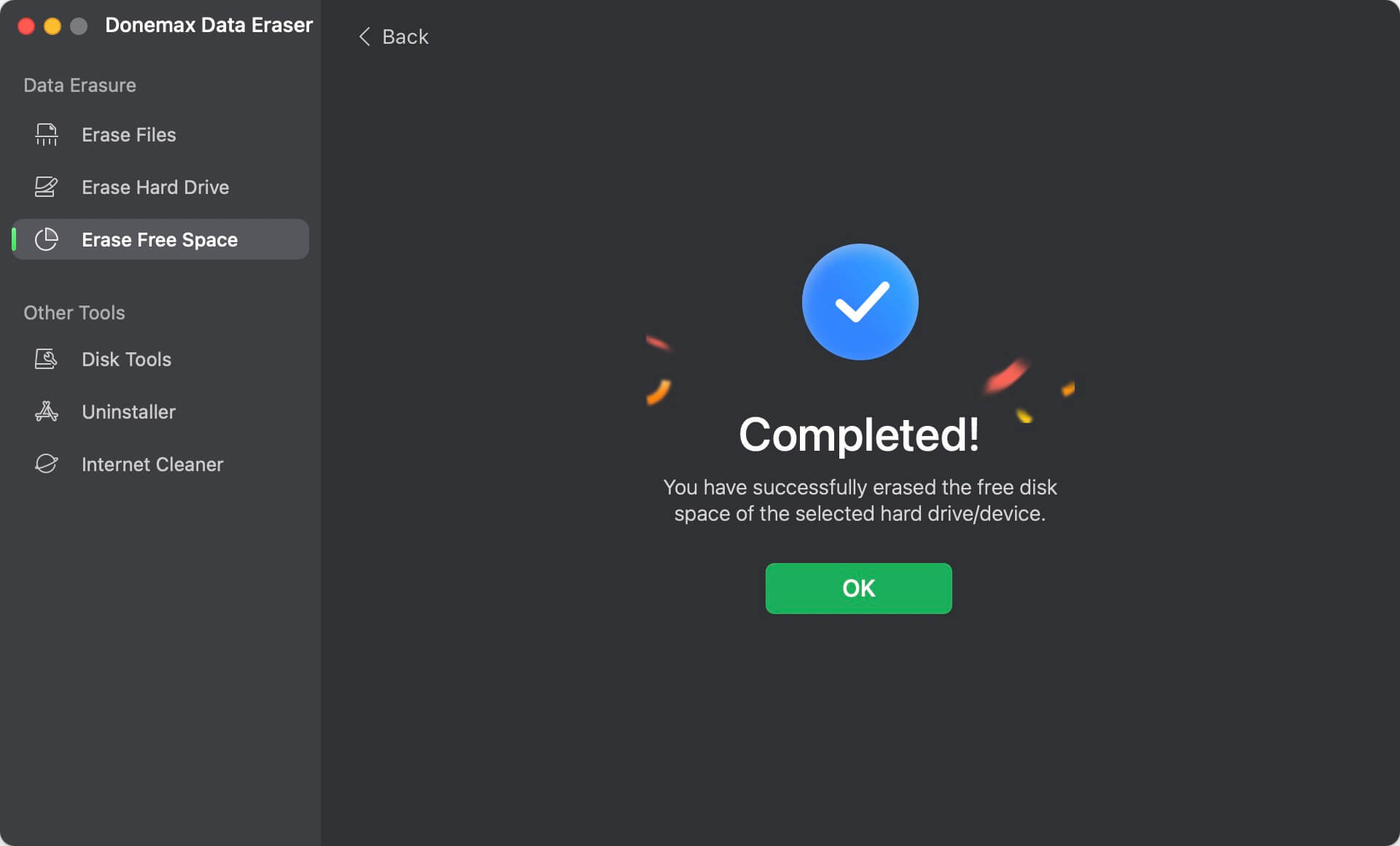
Donemax Data Eraser for Mac is 100% safe data erasure software. It will not cause any damage to your startup disk (Mac HD or Apple SSD). You can try the methods above to permanently erase sensitive data from the Mac startup disk before you sell or donate your Mac. Download Donemax Data Eraser for Mac here:
Related Articles
- Mar 11, 2025Factory Reset Mac OS X 10.11 El Capitan: Step-by-Step Guide
- Dec 09, 2024How to Use Terminal Commands to Erase a Drive on Mac?
- Nov 15, 2024How to Factory Reset a Mac (Intel-based/Apple T2 Security/Apple Silicon M1/M2/M3/M4)
- Dec 28, 2024Free WD or Seagate Disk Formatting Tool for Mac
- May 24, 2024Top 7 Best Disk Wiping Software For Mac
- Oct 23, 2024Empty or Wipe Trash Bin on Mac: A Complete Guide to Cleaning Your Mac's Storage

Christina
Christina is the senior editor of Donemax software who has worked in the company for 4+ years. She mainly writes the guides and solutions about data erasure, data transferring, data recovery and disk cloning to help users get the most out of their Windows and Mac. She likes to travel, enjoy country music and play games in her spare time.

Gerhard Chou
In order to effectively solve the problems for our customers, every article and troubleshooting solution published on our website has been strictly tested and practiced. Our editors love researching and using computers and testing software, and are willing to help computer users with their problems