The best iTunes alternative - reliable and easy-to-use iOS data transfer & data management software.
A portable storage device, such as a USB flash drive, is widely used to store items that are needed on a regular basis, such as images, documents, and other types of information. Transferring files between a USB flash drive and a computer or other devices is very simple. But how to transfer data between an USB flash drive and your iPad device?
Method 1: Transfer files from an USB drive to an iPad using iOS Data Transfer Software.
DMtrans iOS data transfer software supports a variety of file types, including photos, videos, audio files, ringtones, contacts, PDFs, and more.
If you wish to transfer items such as images, movies, music, and messages from your iPad to an USB flash drive or copy files from USB flash drive to your iPad, you may do so with the help of DMtrans, which is a powerful data transfer app for the iPhone, iPad, and iPod Touch.
Considering that you are an iPad user, you will require a data transfer tool at some point in the future in order to move data to or from your iPad. Get it today to get greater control over the material on your iDevice.
To transfer data from an USB drive to an iPad (or iPhone), follow these steps:
Step 1. Download and install DMtrans on your computer. Then open it.
Step 2. Connect the USB flash drive to your computer, as well as your iPad.
Step 3. When you open the DMtrans, you'll see the data transfer tool.
Step 4. Choose the files you want to transfer, click Import to import data from USB flash drive to your iPad; click Export to export data from iPad to your USB flash drive. Very simple.
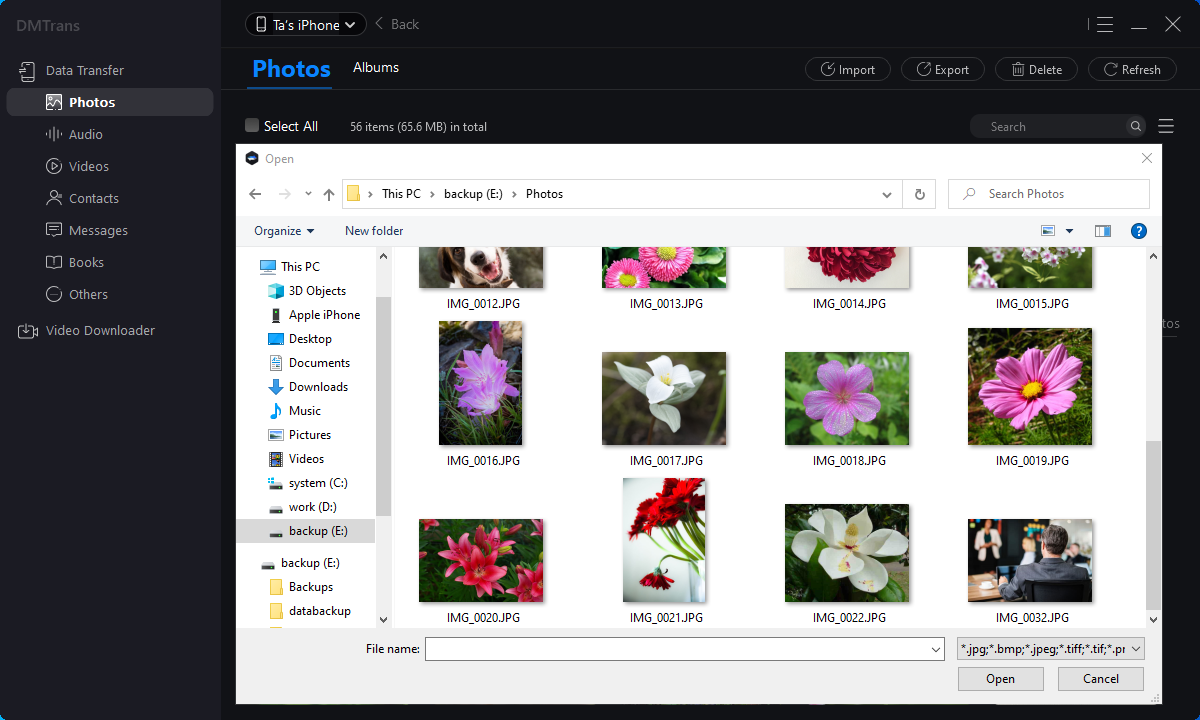
Method 2: Using File Explorer, transfer files from a USB drive to an iPad.
If the files you wish to transfer are images and movies, you may do it with the help of File Explorer (referred to as Windows Explorer in versions of Windows prior to 10) in Windows 10.
By connecting your devices to the computer, you may transfer images and movies from a USB drive to your iPad without the need for any additional software installation.
To transfer files from a USB drive to an iPad using File Explorer, follow these steps:
Step 1. Connect your USB flash drive and iPad to your computer via the USB connector on the back of the machine.
Step 2. The second step is to unlock your iPad and place your confidence in the computer.
Step 3. Navigate to "This PC" > [your USB drive] and copy the files you wish to move across.
Step 4. Navigate to "This PC" > [your iPad] > "Internal Storage" > "DCIM" > "100APPLE" and copy and paste the files into the appropriate folder.
Step 5. To view the USB files that have been created, open the "Photos" app on your iPad and select "View All".

Related Articles
- Easy Software to Manage iOS Data on macOS Mojave
- How to Manage iOS 15 Data on A Computer?