Before we start: Follow this guide to fix "external hard drive is detected but not opening" issue without losing data. Donemax Data Recovery is a powerful data recovery program. It can help export files from the inaccessible external hard drive to your computer, then repair or reformat the drive with Disk Manager tool.
PAGE CONTENT:
External hard drives are essential tools for storing, transferring, and backing up data. They offer portability and convenience, but nothing can be more frustrating than when your drive is detected by your computer but you can't access its contents. This issue is common and can stem from various reasons, including software, hardware, or user errors. In this detailed guide, we'll explore the causes and solutions to help you regain access to your external hard drive.
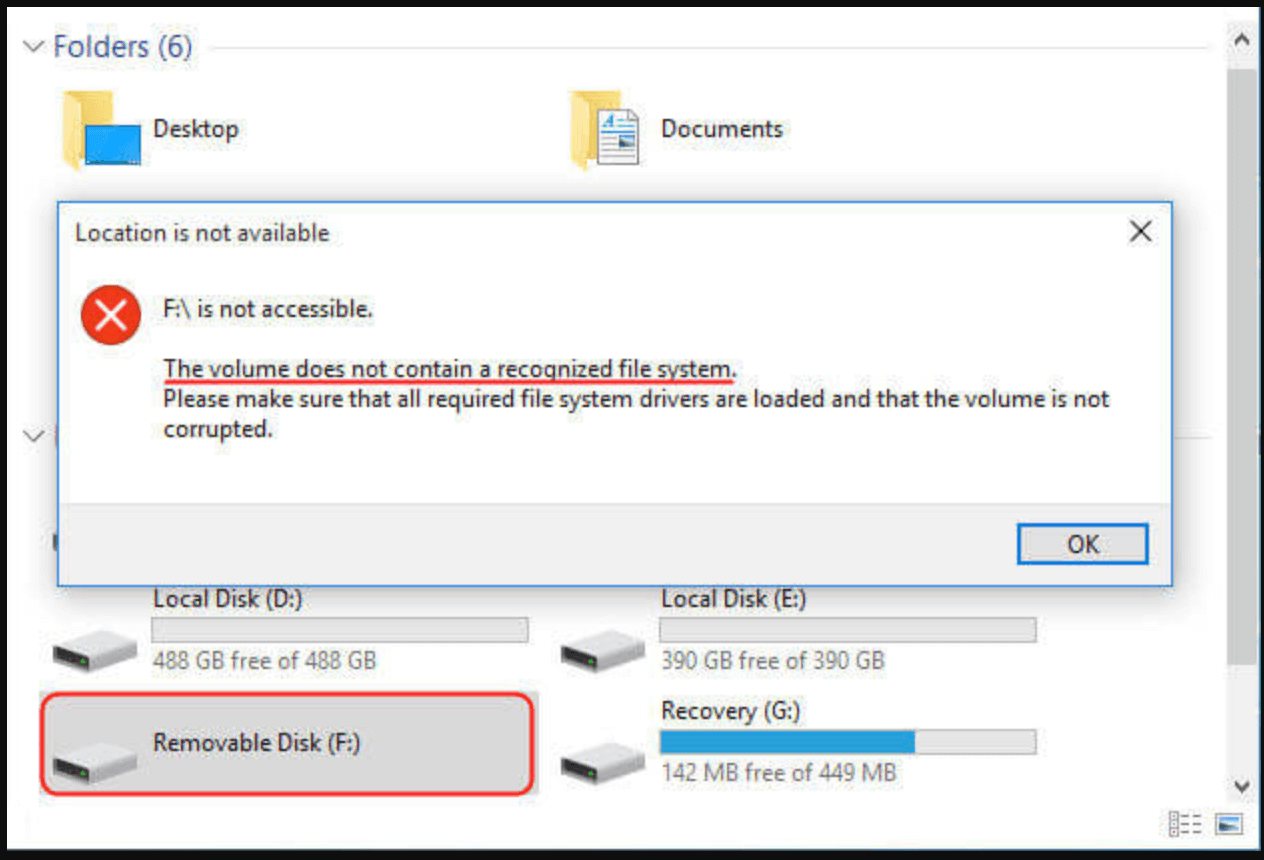
Why External Hard Drive Detected But Not Opening?
Understanding why your external hard drive is detected but inaccessible is crucial to troubleshooting. Below are some common reasons:
1. File System Corruption
File systems like NTFS, FAT32, or exFAT can become corrupted due to improper ejection, malware, or system crashes. When this happens, the drive may show up but become unreadable.
2. Driver Issues
Outdated or corrupted drivers can prevent your system from properly communicating with the external drive.
3. Partition Problems
Unallocated or unformatted partitions might cause the drive to appear in Disk Management but not in File Explorer.
4. Virus or Malware
Malicious software can restrict access to the drive or corrupt its data, rendering it unreadable.
5. Hardware Problems
Physical damage to the drive, faulty cables, or damaged USB ports can also cause this issue.
Preliminary Checks:
Before diving into advanced solutions, perform these initial checks:
1. Verify Physical Connections
- Check the USB Cable: Check for damage on the cable. If required, replace it.
- Try Another Port or Computer: Connect the drive to a different USB port or another device to rule out port-specific issues.
2. Restart Your Computer
Sometimes, temporary glitches can cause issues. A simple reboot may resolve the problem.
3. Scan for Malware
To check for possible risks on your machine and external storage, use reliable antivirus software.
5 Fixes for External Hard Drive Detected But Not Opening/Accessible
When your external hard drive is detected but inaccessible, identifying the root cause is critical. Follow these detailed troubleshooting steps to resolve the issue systematically:
Fix 1. Use Disk Management to Fix External Hard Drive Not Opening
It is a powerful tool for analyzing the status of your drives. Here's how you can utilize it to diagnose and fix the problem:
Step 1. Access Disk Management: From the menu, choose Disk Management by pressing Win + X on your keyboard.

Or use the search bar to type diskmgmt.msc and hit Enter.

Step 2. Analyze the Drive's Status:
- Check the list of disks for your external hard drive.
- If the drive shows as Unallocated, it means no partition exists on the drive, and it needs to be initialized.
- If it shows as RAW, the file system is corrupted and needs to be repaired or reformatted.
Step 3. Fix an Unallocated Drive:
- When you right-click the unallocated space, a menu will appear with the option to select New Simple Volume.
![External Hard Drive is Detected But Can't Open It]()
- Assign a drive letter and format the disk using a compatible file system (such as exFAT for Windows and NTFS for Windows) by following the instructions.
Step 4. Fix a RAW Drive:
- First, attempt data recovery (see the Data Recovery section below).
- After recovery, right-click the drive and choose Format. Select the desired file system and complete the process.
![External Hard Drive is Detected But Can't Open It]()
Fix 2. Update or Reinstall Drivers
Drivers act as a bridge between your hardware and operating system. Outdated or corrupted drivers can cause the drive to malfunction.
Step 1. Update the Driver:
- Press Win + X and choose Device Manager to launch Device Manager.
![External Hard Drive is Detected But Can't Open It]()
- Find your external drive by expanding the Disk drives section.
- Choose Update driver with a right-click on the drive.
![External Hard Drive is Detected But Can't Open It]()
- To enable Windows to locate the most recent driver online, select Search automatically for drivers.
Step 2. Reinstall the Driver:
- In Device Manager, right-click on the problematic drive and select Uninstall device.
![External Hard Drive is Detected But Can't Open It]()
- Disconnect the drive and restart your computer.
- Reconnect the drive to reinstall the driver automatically.
Step 3. Manual Driver Installation (Optional):
- Visit the manufacturer's website for your external hard drive.
- Download and install the latest driver compatible with your operating system.
Fix 3. Run CHKDSK Command
CHKDSK is a built-in utility that scans and repairs file system errors and bad sectors. It's particularly useful for addressing corruption issues.
Step 1. Open Command Prompt as an administrator: Press Win + S, type cmd, and select Run as administrator.

Step 2. Run the CHKDSK Command: Type the following command and press Enter:
chkdsk X: /f /r
Replace X with the letter assigned to your external drive (e.g., E:).

Step 3. Let the process complete:
- The utility will scan the drive for errors and attempt to repair them.
- The size and state of the drive will determine how long this operation takes.
Fix 4. Change the Drive Letter
Sometimes, Windows fails to assign a proper drive letter to the external hard drive, making it inaccessible. Manually changing the drive letter can resolve this:
- Open Disk Management.
- Locate your external drive and right-click on it.
- Go to Change Drive Letter and Paths.
![External Hard Drive is Detected But Can't Open It]()
- Click Add if no drive letter is assigned or Change to assign a new letter.
![External Hard Drive is Detected But Can't Open It]()
- Select a letter from the dropdown menu and click OK.
This process forces Windows to reinitialize the connection with the drive under the new letter.
Fix 5. Format the Drive (Last Resort)
If all else fails, formatting the drive may be your only option. Before proceeding, attempt to recover your data (see the Data Recovery section below).
1. Format Using Disk Management:
- Open Disk Management.
- Right-click on the problematic drive and select Format.
![External Hard Drive is Detected But Can't Open It]()
- Choose a file system:
- NTFS: For Windows-only systems.
- exFAT: For compatibility with both Windows and macOS.
- Check the Quick Format option for faster processing (uncheck for a thorough format).
2. Format Using Command Prompt (Optional):
- Open Command Prompt as an administrator.
- Type the following command and press Enter:
format [Drive Letter]: /fs:[FileSystem]
Replace [Drive Letter] with the drive's letter and [FileSystem] with the desired file system (e.g., NTFS or exFAT).

Formatting will restore the drive to a usable state, but all data will be erased.
Recover Data from the Inaccessible or Formatted External Hard Drive
Data Recovery Software
Data Recovery Software can help you recover lost data from inaccessible external hard drive or formatted external hard drive.
Step 1. Click the Download button to download Donemax Data Recovery and install it on your computer.
Step 2. Open Donemax Data Recovery, select the external hard drive to start data recovery.

Step 3. Click on Scan button to deeply scan the external hard drive and find all inaccessible files, deleted/formatted/lost files.

Step 4. After deep scan, you can preview all recoverable files. Then select the wanted files, click on Recover button to save them.

Professional Data Recovery Services
If the DIY methods of data recovery don't work or the drive is physically damaged (e.g., making strange noises, not being recognized at all, or suffering from electrical failure), professional data recovery services are your best option.
- When to Consider Professional Recovery:
- Physical Damage: If the external hard drive has been dropped, exposed to water, or subjected to any form of physical damage, recovery software may not be enough. In these cases, physical repairs might be needed to retrieve the data.
- Severe Corruption or Formatting Issues: When a drive becomes so corrupted that it no longer mounts, or when it’s been accidentally formatted, professional services can often recover data even from drives that seem beyond repair.
- Data Loss from RAID Systems: If your external hard drive is part of a RAID array and you're facing data loss or degradation, it's highly recommended to seek expert help to avoid further complications.
- How Professional Recovery Works:
Professional data recovery companies like DriveSavers, Ontrack, and DataTech Labs use advanced tools and techniques to recover data from physically damaged or severely corrupted drives. The process usually involves:
- Diagnosis: A technician evaluates the condition of the drive to assess whether data recovery is possible and estimates the cost and timeline.
- Repair (if needed): If the drive has physical damage, the technicians will open it in a cleanroom environment to repair it. This may involve replacing broken components, such as the hard drive’s head or motor.
- Data Extraction: Once the drive is repaired, data extraction begins, where the technician uses specialized software to recover the files.
- File Recovery: The recovered data is then transferred to a safe storage medium, and you will be given a chance to preview the files before paying for the service.
- Cost of Professional Data Recovery:
Basic file recovery might cost between $100 and $500, while more complex cases (such as recovering data from physically damaged drives) can range from $500 to over $2,000.
Prevent Future Data Loss on External Hard Drive
While using data recovery tools and professional services can be effective, it's always better to prevent data loss before it happens. Here are some best practices to minimize the risk of losing data in the future:
- Regular Backups: Always keep a backup of your important files on a separate external drive or cloud service. Use automatic backup tools to ensure that your files are regularly updated.
- Proper Ejection: Always safely eject your external hard drive before unplugging it from your computer to prevent file system corruption.
- Use Surge Protection: Protect your external hard drive and other devices from power surges by using surge protectors or uninterruptible power supplies (UPS).
- Keep Your Drive in Good Condition: Keep your external hard disk somewhere dry and secure. Keep it away from physical shocks, wetness, and extremely high or low temperatures.
Conclusion
When your external hard drive is detected but inaccessible, it can be a stressful experience. However, the issue is often fixable with the right steps. Start with preliminary checks, proceed to troubleshooting, and consider data recovery if necessary. Taking preventive measures will help you avoid similar problems in the future.
If you've tried these methods and still can't access your drive, feel free to seek professional assistance or share your experience in the comments below. Together, we can tackle these challenges effectively!


Donemax Data Recovery
Powerful, safe & easy-to-use data recovery software to easily and completely recover deleted, formatted, inaccessible and lost data from PC, Mac, HDD, SSD, USB drive, camera, SD card, RAID and other storage devices.
Related Articles
- Feb 19, 2025Fix WD My Passport Access Denied Error or Fix Unreadable WD My Passport Drive
- Feb 12, 2025USB Drive Keeps Disconnecting and Reconnecting: 6 Causes and 8 Solutions
- Aug 10, 2023Fixed: External Hard Drive Keeps Disconnecting on Mac
- Mar 08, 2024Fix WD My Passport Drive Is Not Detected on Windows
- Feb 20, 2024How to Fix External SSD Not Mounting on Mac?
- Dec 26, 2024How to Remove SD Card's Write Protection on Mac? [5 Methods]

Christina
Christina is the senior editor of Donemax software who has worked in the company for 4+ years. She mainly writes the guides and solutions about data erasure, data transferring, data recovery and disk cloning to help users get the most out of their Windows and Mac. She likes to travel, enjoy country music and play games in her spare time.

Gerhard Chou
In order to effectively solve the problems for our customers, every article and troubleshooting solution published on our website has been strictly tested and practiced. Our editors love researching and using computers and testing software, and are willing to help computer users with their problems
Hot Donemax Products

Clone hard drive with advanced clone technology or create bootable clone for Windows/Mac OS.

Completely and easily recover deleted, formatted, hidden or lost files from hard drive and external storage device.

Certified data erasure software - permanently erase data before selling or donating your disk or any digital device.







