PAGE CONTENT:
Data storage and file systems are crucial for ensuring the smooth functioning of modern computers and enterprise systems. As the demand for large-scale data storage increases, more robust and resilient file systems become necessary. One of the advanced file systems developed by Microsoft is the Resilient File System (ReFS). Introduced as a solution to overcome the limitations of the older NTFS, ReFS is designed to offer enhanced reliability, scalability, and efficiency. However, despite its advanced capabilities, ReFS is not immune to data corruption or loss. This article dives into the intricacies of ReFS, its advantages, common causes of data loss, and effective techniques for ReFS data recovery.
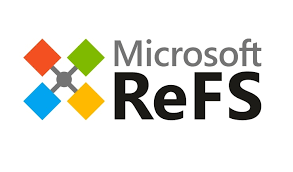
What is ReFS?
Resilient File System, commonly referred to as ReFS, is a proprietary file system introduced by Microsoft with Windows Server 2012. Designed to handle large volumes of data and reduce the risk of corruption, ReFS is engineered to provide high levels of reliability and scalability, making it suitable for enterprise environments and data-intensive operations.
Key Features of ReFS:
ReFS comes with several features that distinguish it from traditional file systems like NTFS:
- Resiliency: The system is designed to detect and automatically repair data corruption. In certain configurations, such as with Storage Spaces, ReFS can identify corrupt data and recover from it automatically.
- Scalability: ReFS can support larger volumes of data and bigger file sizes than NTFS. It can handle files up to 16 exabytes, which makes it ideal for large-scale data centers and storage systems.
- Data Integrity: ReFS uses checksums for metadata and can create mirror copies of data, ensuring that any data corruption or loss is identified and corrected before it becomes a significant problem.
- Compatibility: ReFS is compatible with various Windows operating systems, including Windows Server editions and certain versions of Windows 10 and Windows 11. It can also be integrated into Storage Spaces, a feature that provides additional redundancy.
Why ReFS is a Reliable File System:
ReFS was designed to be more resilient than its predecessor NTFS, offering stronger guarantees of data integrity, especially when used with Storage Spaces Direct. ReFS achieves this through a set of mechanisms that ensure the health and durability of data:
- Metadata Integrity: One of the primary advantages of ReFS is its use of metadata checksumming. Every time a piece of data is written to disk, a checksum is created. If the checksum doesn’t match during subsequent reads, ReFS can detect the corruption and either correct it or notify the user of the issue.
- Copy-on-Write Mechanism: ReFS employs a copy-on-write (CoW) feature for metadata. Instead of overwriting existing data, it writes new data to a different location, ensuring that even if the system crashes during a write operation, the previous data remains intact.
- Error-Correction: In systems where ReFS is used in conjunction with Storage Spaces, which allows for multiple copies of data, ReFS can automatically correct data errors. For example, if one copy of the data becomes corrupted, ReFS can repair it using another copy.
However, despite these innovations, ReFS is not entirely foolproof. Data corruption or loss can still occur due to hardware failure, human error, or software malfunctions, necessitating the need for data recovery strategies.
Common Causes of Data Loss in ReFS
Even with its sophisticated design, ReFS is vulnerable to data loss under certain conditions. Understanding the common causes can help mitigate risks and implement effective recovery plans.
1. Hardware Failure
The most common cause of data loss in any file system, including ReFS, is hardware failure. If a hard disk or SSD physically fails, the data stored on it may become inaccessible. While ReFS can often detect and correct minor errors, severe hardware issues like a complete drive failure can lead to significant data loss.
2. Corruption of File System
Despite its resiliency features, ReFS can suffer from file system corruption, particularly when subjected to unexpected power outages or crashes during write operations. Corruption can affect both metadata and user data, making it difficult or impossible to access files.
3. Software Bugs and Incompatibility
Software bugs or incompatibilities between ReFS and other system components can lead to data loss. For example, a misconfigured storage system or an incompatible RAID controller can lead to corruption of ReFS volumes.
4. User Error
Accidental deletion of files, formatting the wrong drive, or improper shutdowns can all contribute to data loss. While ReFS can sometimes recover from such errors, in many cases, manual intervention is required to restore lost data.
5. Malware or Ransomware
Malicious software like ransomware can encrypt or delete files, rendering them inaccessible. In such cases, even the integrity features of ReFS may not be able to prevent the loss of data. Recovering from malware attacks may require specialized data recovery tools and expertise.
How ReFS Handles Corruption: Built-in Protection Mechanisms
ReFS is lauded for its built-in features designed to prevent and correct data corruption automatically. These mechanisms significantly reduce the chances of unrecoverable data loss.
- Integrity Streams: This feature stores a checksum for each file, allowing the system to detect when a file has become corrupted. When ReFS reads or writes data, it verifies that the data matches its checksum. If corruption is detected, ReFS will attempt to repair it automatically.
- Data Scrubbing: ReFS performs regular checks on data, known as data scrubbing. This process proactively identifies and corrects corruptions before the system or user accesses the file.
- Automatic Error Correction: In a storage pool configured with redundancy (such as a mirrored storage setup), ReFS can automatically detect and correct corrupted data using a healthy copy of the file from the redundant volume.
However, these features do not always guarantee complete recovery, especially in severe data loss cases involving hardware failure, massive corruption, or user error. When ReFS's automatic correction mechanisms fail, it’s time to explore other recovery methods.
ReFS Data Recovery: When Built-in Tools Fail
Even with ReFS's advanced mechanisms, there are instances when manual intervention or third-party software is required to recover lost data. This section covers key considerations and tools for ReFS data recovery.
Key Considerations Before Recovery:
- Health of the Storage Medium: The physical condition of your disk is crucial. If the disk is severely damaged, any recovery attempt might cause further data loss.
- File Integrity and Corruption: Understanding the extent of file corruption will help in determining the best recovery approach. If files are mildly corrupted, recovery tools may successfully retrieve data.
- System Compatibility: Ensure that the recovery software you use is compatible with your version of ReFS. Not all recovery tools support ReFS, and some only work on specific ReFS versions.
Recommended Third-Party Recovery Tools:
- Donemax Data Recovery: One of the best tools that support ReFS, this software can recover files from deleted or corrupted ReFS volumes. It's useful for both novice users and IT professionals.
- ReclaiMe File Recovery: ReclaiMe is known for its simple interface and extensive file system support, including ReFS. It is efficient in recovering data from corrupted drives and deleted partitions.
- Stellar Data Recovery: While traditionally more popular for NTFS and FAT, Stellar has introduced features supporting ReFS data recovery. It works well for recovering lost files, especially in large storage environments.
Before choosing a tool, ensure that you have backed up the corrupted disk or drive, if possible, to prevent further data damage.
ReFS Data Recovery Steps:
Step 1. Download and install Donemax Data Recovery on your computer, then open it.
Step 2. Select the ReFS drive to start data recovery. Donemax Data Recovery can recover lost data from local hard drive, deleted/lost partition, external HDD/SSD, USB flash drive, SD card, etc.

Step 3. Click on Scan button to deeply scan the ReFS drive and find all recoverable files.

Step 4. Once the scan is completed, you can preview all recoverable files, then select the wanted files, click on Recover button to save them.

Manual ReFS Data Recovery Techniques
In some cases, you may attempt to recover data manually using built-in Microsoft tools. While this method may not always guarantee success, it is worth attempting for minor data loss scenarios.
Using CHKDSK for ReFS Data Recovery:
CHKDSK is a command-line tool used to check the integrity of file systems. Although it works for ReFS, it may not be as effective as it is for NTFS.
- Open Command Prompt as an administrator.
- Type chkdsk
: /f to check and attempt to fix any detected errors on the ReFS volume. - Allow the process to complete. If any issues are identified, CHKDSK will attempt to resolve them.
Using PowerShell for ReFS Recovery:
Microsoft PowerShell can also assist with basic ReFS troubleshooting.
- Open PowerShell with administrator privileges.
- Use the Get-Volume cmdlet to list all volumes and identify the ReFS volume.
- Run the Repair-Volume -DriveLetter
cmdlet to initiate a repair.
If these methods fail, then professional recovery services or advanced tools might be the next best option.
Advanced ReFS Data Recovery Solutions
In cases of severe corruption, manual recovery efforts may not suffice. Engaging a professional data recovery service can offer the best chance for retrieving critical data.
When to Seek Professional Help:
- If the disk has experienced mechanical failure (e.g., the drive is making clicking noises).
- If the ReFS volume is severely corrupted or inaccessible.
- If you lack the technical expertise to attempt manual recovery.
Risks and Benefits of Professional Recovery:
- Benefits: Professional services have specialized equipment and expertise to recover data from damaged drives. They can often retrieve data even when software solutions fail.
- Risks: These services can be costly, and there's no guarantee of 100% data recovery, especially in cases of physical damage or extreme corruption.
How Professionals Recover Data from ReFS:
Experts use advanced forensics and software tools to access damaged drives and rebuild the file system structure. In some cases, they may clone the damaged drive and work on the clone to avoid further risks.
Preventive Measures for ReFS Data Protection
Preventing data loss on ReFS volumes is always better than recovery. Here are some key measures to ensure your data remains safe:
- Regular Backups: Back up your ReFS volumes regularly to minimize the impact of data loss. A combination of local and cloud backups is ideal for redundancy.
- Monitoring Tools: Use system health monitoring tools to keep track of your ReFS volumes. Tools like Microsoft's Storage Spaces Direct can alert you to potential issues before they cause data loss.
- Storage Redundancy: Always set up your storage environment with redundancy, such as mirroring or parity-based storage pools. This setup ensures that if one drive fails, you have another to rely on.
- Uninterruptible Power Supply (UPS): Protect your system from unexpected power outages by using a UPS. This device ensures that your system remains powered during outages, preventing incomplete writes and data corruption.
Conclusion
ReFS is a highly resilient and robust file system designed to prevent data corruption and maintain high availability. However, like any system, it is not immune to data loss. When faced with ReFS data loss, you can attempt manual recovery methods using built-in tools or rely on specialized ReFS recovery software. In more severe cases, professional data recovery services may be necessary to retrieve your data. To avoid these scenarios in the future, adopting a solid backup strategy and following preventive measures is essential to safeguard your data.
By understanding how ReFS works, the common causes of data loss, and the best recovery methods available, you can confidently manage and recover data from ReFS volumes when needed.
FAQs About ReFS Data Recovery
1. How to recover lost data from a ReFS drive?
Data recovery software can help you easily recover deleted, formatted or lost data from a ReFS drive:
- Download and install Donemax Data Recovery.
- Open Donemax Data Recovery and select the ReFS drive.
- Click on Scan button to deeply scan the ReFS drive.
- Recover lost files after scanning.
2. How to recover a deleted ReFS hard drive partition?
Donemax Data Recovery can help you recover deleted or lost hard drive partition. Just use this data recovery software to deeply scan the deleted ReFS partition and find all recoverable files.
3. What is the best ReFS data recovery software?
Here is the list of top 6 ReFS data recovery software:
- Donemax Data Recovery
- ReclaiMe File Recovery
- Magoshare Data Recovery
- Stellar Data Recovery
- Do Your Data Recovery
- Wondershare Recoverit
4. How to unformat a ReFS drive on Mac?
With data recovery software, you can unformat a ReFS drive on Windows and macOS:
- Run Donemax Data Recovery to scan the formatted ReFS drive.
- Preview and recover lost files after scanning.
Related Articles
- Jul 15, 2025Recover Deleted TPL File | Complete Step-by-Step Guide
- Jan 29, 2024How to Unformat Toshiba Hard Drive?
- May 19, 2025Recover Unsaved, Deleted, Corrupted, Overwritten Adobe Illustrator Files
- Jul 15, 2025Recover Deleted CAR File on Windows or macOS – Complete Guide
- Jun 11, 20254 Solutions to Recover Deleted CAB Files | Restore Windows Cabinet Files
- May 29, 2025Recuva Review and Better Alternative

Steven
Steven has been a senior writer & editor of Donemax software since 2020. He's a super nerd and can't imagine the life without a computer. Over 6 years of experience of writing technical solutions and software tesing, he is passionate about providing solutions and tips for Windows and Mac users.

Gerhard Chou
In order to effectively solve the problems for our customers, every article and troubleshooting solution published on our website has been strictly tested and practiced. Our editors love researching and using computers and testing software, and are willing to help computer users with their problems
