PAGE CONTENT:
Imagine you're working on a big project and keeping all of your important files and progress on your trusted Acer laptop. Suddenly, bad things happen: your laptop crashes, or you accidentally delete important files or format a hard drive partition. When you think about losing months of hard work, you feel panic.
Relax, there's hope! It might seem hard to recover lost data on Acer laptop, but you can often get those important files back with the right Acer laptop data recovery tools and know-how. You can use this guide to help you navigate the sometimes confusing world of data recovery.
We'll talk about all the steps you need to take to recover your lost data using Windows features and third-part data recovery software. Let's learn from this stressful situation and get your important things back where they belong.

Causes of Data Loss on Acer Laptop
Before getting into the repair methods, it's important to know why people lose data and how it happens. Several things can cause data loss, such as:
- Accidental Delete: One of the most common ways people lose data is by accidentally deleting files. Sometimes, it can look like the files are gone if you press the wrong button or empty the trash.
- Formatted Drive: Another common way to lose data is to format a drive without ensuring all important data is backed up. Formatting a drive deletes all the data, intentionally to make room or by accident, while the system runs.
- System Crashes: Losing much data can happen when the operating system crashes or software fails. Many things can lead to these crashes, such as damaged files, software conflicts, or hardware problems.
- Hardware Failures: You could lose your info if the hard drive or other laptop parts get damaged. It could be because of normal wear and tear, hot places, or drops and hits.
- Viruses Attacks: Bad software like viruses, ransomware, and spyware can damage, delete, or hide files, making them impossible to access. Because cyber threats are always changing, it's important to have strong protection in place.
4 Reliable Methods to Recover Lost Data on Acer Laptop
The deleted or formatted data is not lost for good, you can use recycle bin, backups, Command tool or data recovery tool to get the lost data back.
Method 1: Recover Deleted Files via Recycle Bin
One of the easiest and fastest ways to regain lost files is using the Recycle Bin. Follow these steps:
Step 1. To open the Recycle Bin, double-click the button on your desktop.
Step 2. Look over the list of files that you have removed. To find your files faster, you can sort them by name, date removed, or type.
Step 3. Click on them to get back the things you want. To select all files, hold the Ctrl key and click on each one.
Step 4. Pick out some files, right-click on them and choose "Restore." You can also click the "Restore the selected items" at the top of the Recycle Bin window.

Step 5. The files will go back to where they were before. Go to these places to ensure your files have been saved correctly.
Method 2: Use File History
Your files are immediately backed up by File History, which is part of Windows. To get back deleted files using File History, follow these steps:
- Look for the Control Panel in the Start menu and go there.
- Click on "File History" after going to "System and Security."
![going to System and Security]()
- Click "Restore personal files."
![Click Restore personal files]()
- You can look through different versions of your files by using the arrows at the bottom.
- Look through the folders to find the deleted files you want to return.
- To get back the files or folders, click on them. If you double-click on a file, you can see a sample.
- To return the files you chose, click the green "Restore" button.
- The files will go back to where they were before. You can also right-click the green button and pick "Restore to" to pick a different place.
![The files will go back]()
Method 3: Recover Lost Files via CMD
You can use Command Prompt to recover lost files. Here’s how:
- Search for "Command Prompt," right-click, and select "Run as administrator."
![Recover Lost Files via CMD]()
- Type chkdsk X: /f (replace X with your drive letter) and press Enter. This checks and fixes disk errors.
- Type attrib -h -r -s /s /d X:\*.* (replace X with drive letter) and press Enter. This command recovers hidden, read-only, and system files.
- Open the drive in File Explorer to find the files you have recovered in a new folder.
Method 4: Recover Lost Data Using Data Recovery Software
Data recovery program is the best tool for recovering deleted, formatted or lost data on Acer laptop. If you can’t recover lost data from recycle bin or via backups, just use a reliable Acer laptop data recovery program to help you get the lost files back.
Donemax Data Recovery is a powerful data recovery program. It can help you quickly and completely recover lost data from HDD/SSD and external storage device. With this program, you can completely recover all deleted, formatted and lost data from your Acer laptop.
Donemax Data Recovery
- Recover permanently deleted files on Acer laptop.
- Recover formatted hard drive on Acer laptop.
- Recover lost data from damaged or inaccessible drive on Acer laptop.
Step 1. Download and install Donemax Data Recovery, then open this program on your Acer laptop, select the hard drive where you delete or lose your files.

Step 2. Click on Scan button to deeply scan the hard drive and find all deleted/lost files.

Step 3. Once the scan is completed, just select the wanted files and then click on Recover button to save the recovered files.

Prevent Future Data Loss on Acer Laptop
It is better to avoid losing info than to try to get it back. To keep your info safe on an Acer laptop, follow these tips:
- Regular Backups
One of the best ways to keep your info safe is to back it up regularly. A portable hard drive or cloud storage can help you keep a copy of your important files at all times. You can make this process smooth and regular by setting up automatic backups.
If you want to make a full bootable clone backup for your Acer laptop, just try disk cloning program - such as Donemax Disk Clone. It can clone all data including operating system, programs, settings and user data from your Acer laptop to the external hard drive and make a full bootable clone backup.
- Update Software
Keeping your operating system and software current is important to protect your info. Security patches that protect against holes that software or hackers could use are often included in updates. Ensure you always use the most recent versions by setting up regular updates.
- Use Antivirus Software
You must install trusted antivirus software to protect your laptop from malware and viruses. To protect yourself from the newest threats, scan your system often and ensure the antivirus settings are always up to date. Pick a protection program with a good reputation and many security features.
- Handle Hardware Carefully
You could lose your info if you drop or damage your laptop. Do not put your Acer laptop in places with high or low temperatures, water, or shocks. Protect your laptop with a case and be careful when you touch it to keep internal parts like the hard drive from getting damaged.
- Enable File History
Windows has a built-in File History tool that automatically backs up files in certain folders. Make sure this feature is turned on so that you can keep copies of your files and get them back if you lose or damage them by accident. Check that File History is working correctly and that regular backups are being made.
Note: If your Acer laptop is running Windows 10, you also can use Windows File Recovery to help you get the lost data back.
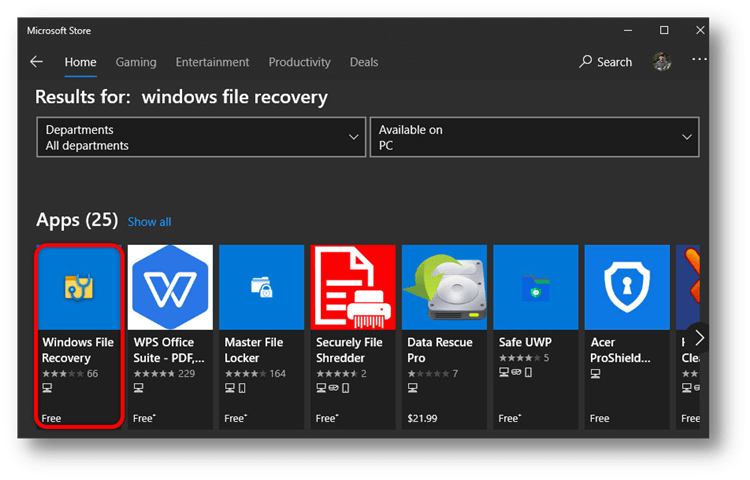
How to Use Windows File Recovery
Learn how to use Windows File Recovery to recover deleted or lost files on Windows 10 PC.
Conclusion:
Losing data on your Acer laptop can be unpleasant, but if you know what to do and have the right tools, you can often get your important files back. This guide covers all the bases of data recovery, from easy tools like the Recycle Bin and File History to more complex ones like the Command Prompt.
Data Recovery Program is the best tool for Acer laptop data recovery. You can download and install Donemax Data Recovery on your computer, then run it to scan the hard drive and quickly recover all deleted/formatted and lost data.
Taking precautions like regular backups, software changes, and using antivirus software can also make it much less likely that you will lose data in the future. You can protect your important data and ensure they stay safe and easy to get to by being proactive and ready.
Related Articles
- Jul 01, 2024How to Recover Lost Data from Samsung Laptop?
- Mar 08, 2025WD Elements Data Recovery: Recover Deleted/Formatted or Inaccessible Data
- Mar 03, 2025How to Recover Data from Panasonic SD Card? [4 Methods]
- Mar 06, 2025WD My Book Data Recovery: A Comprehensive Guide
- Nov 11, 2024What is an MBX File and How to Recover Lost MBX File
- Feb 25, 2025How to Recover Lost Data from a Memory Stick? [4 Solutions]

Coco Lin
Coco has been a writer and a chief programmer at Donemax software since 2018. Over 10 years of experience of writing troubleshooting articles in the software industry, she is passionate about programming and loves to providing solutions to Windows and Mac users. Also she enjoys music and palying tennis in her free time.

Gerhard Chou
In order to effectively solve the problems for our customers, every article and troubleshooting solution published on our website has been strictly tested and practiced. Our editors love researching and using computers and testing software, and are willing to help computer users with their problems



