Powerful & easy-to-use start menu application for Mac computer - monitor, optimize and manage your Mac in an easy way.
As the old versions of Mac operating systems, there is no built-in start menu in macOS Big Sur. If you want to use the macOS and manage your data/apps on the computer with a start menu on Mac, you can also try to add the start menu in macOS Big Sur.

You can try to create a customized start menu manually or you can also add start menu to macOS Big Sur with a third-party app. Here we will show you the 2 methods in detail. You can add a customized start menu manually or use a best start menu app for macOS Big Sur. Please check and choose the one you wanted.
Create customized start menu manually
You can try to add some applications/folders/files to Dock of macOS Big Sur and use it like a start menu. How to achieve that goal? Don't worry: it's easy. You can just create a collection of folders, including Applications, and combine them all into one folder using 'aliases' on Dock.
We can create a collection of folders entirely in the finder before make an alias. First, create a folder anywhere, for example your home directory in the system. Name the folder as 'Start Menu' or any other name as you want.
Then you can try to make an alias. How to do it? There are 2 ways. First way, please just right click a file or folder, then click the option 'Make Alias'. Second way, please just hold Alt + Command then drag a file or folder to move it to another location as an alias directly. In this way, you can create alias for your files, applications and folders. Then add all the alias to the start menu folder you created.
In this way, please just add as many folders, files, and applications as you like to the start menu folder. After that, please just drag your new start menu folder to the dock of macOS Big Sur. Then you can just have a start menu in your macOS Big Sur. With this method, you don't need to install third party software. You just need to spend some time to do the job manually.
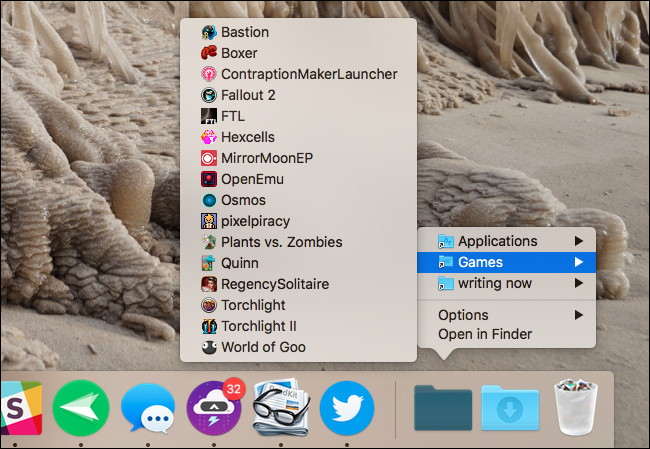
Use start menu app for macOS Big Sur
For some other users, they may want to have a start menu in a simpler way. Then is there an easy way to add start menu to macOS Big Sur? Yes, there is an third-party app DMmenu for Mac that can help you in an easy way. We will show you how to use the best start menu app for macOS Big Sur.
With this third-party Mac start menu app, you can get more functions to manage your macOS Big Sur easily. We can introduce some of the features in detail as follows.
- Memory monitor - Monitor the running applications and close some of running applications to free memory and CPU resources.
- All Applications - Launch any application on MacBook/iMac by one-click.
- Quick Visit - Access frequently used applications, settings, and locations quickly from here.
- Junk Cleaner - Clean up your Download and empty Trash bin quickly on MacBook/iMac.
- Switch Manager - Convenient for you to turn on/off the switches, such as Dark Mode, Hide Dock, Keep Awake, Night Shift, etc.
- App Uninstaller - Easily uninstall any unwanted applications in bulk. Most popular function wanted by Mac users.
- Startup Items - Remove some items to speed up Mac startup. You can also add some items to run with the system startup.
- Disk Manager - Rename, format drives, or eject removable drives from MacBook/iMac safely.
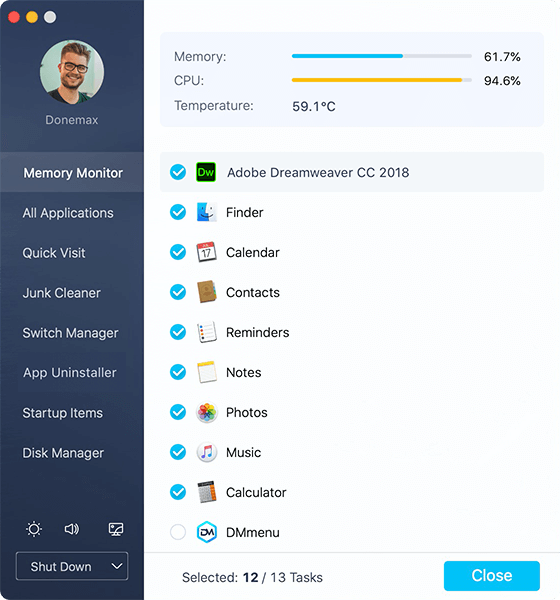
Also, with this software, you can easily add start menu to your Mac system ranges from 10.7 to the latest macOS Big Sur. If you want to use your Mac easily and flexible, we highly suggest you download and use the best start menu app DMmenu for Mac.