Step 1. Start the application and connect your iOS device to the computer.
If you want to transfer data or do other management operations on your iPhone or other iOS device, please ensure to connect it to the computer and then start the iOS data transfer software.
Step 2. Choose type of data you want to transfer/manage.
The software can transfer or manage many kinds of iOS data. You can check and choose the correct type of data from the left panel of the software. Then you can transfer or manage the data directly.
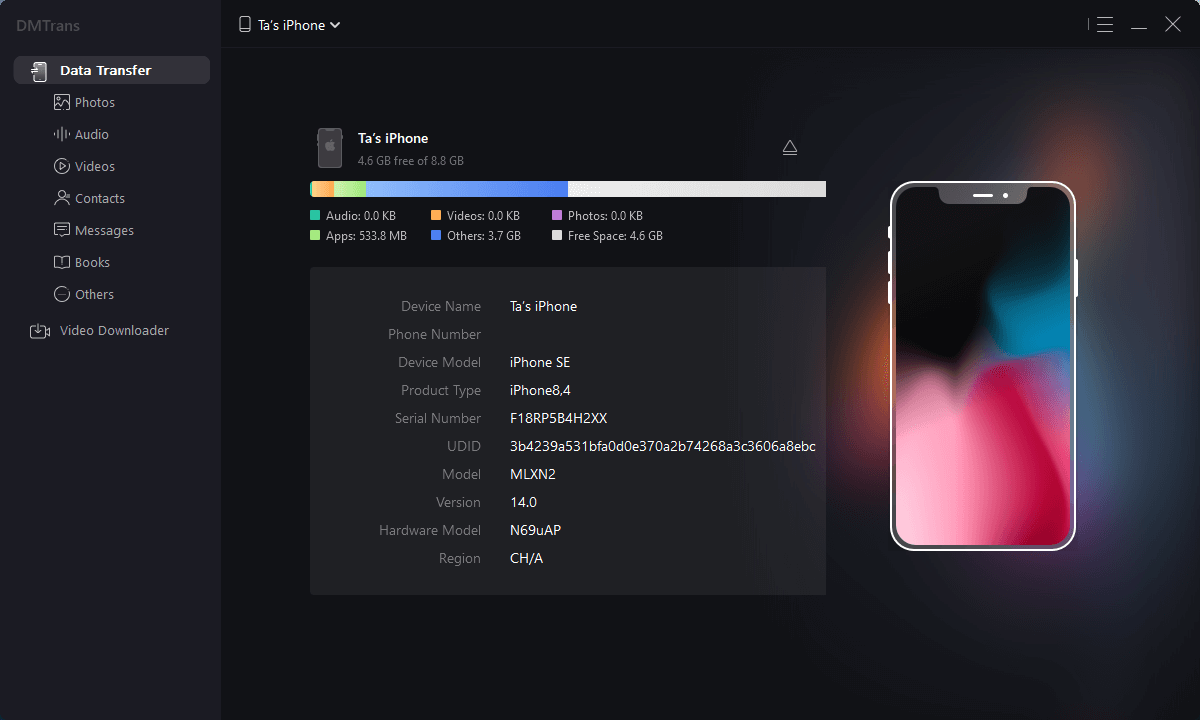
Step 3. Transfer and Manage your iOS data on iPhone/iPad, etc.
There are many operations available to help you transfer or manage the data on your iPhone/iPad/iPod touch, like import, export, add, delete, etc.
Import data to current iOS device.
If you want to migrate some files, like photos, videos, music, or other data from your PC to your iPhone/iPad, you can choose Import option and locate the wanted files to transfer to the iOS device.
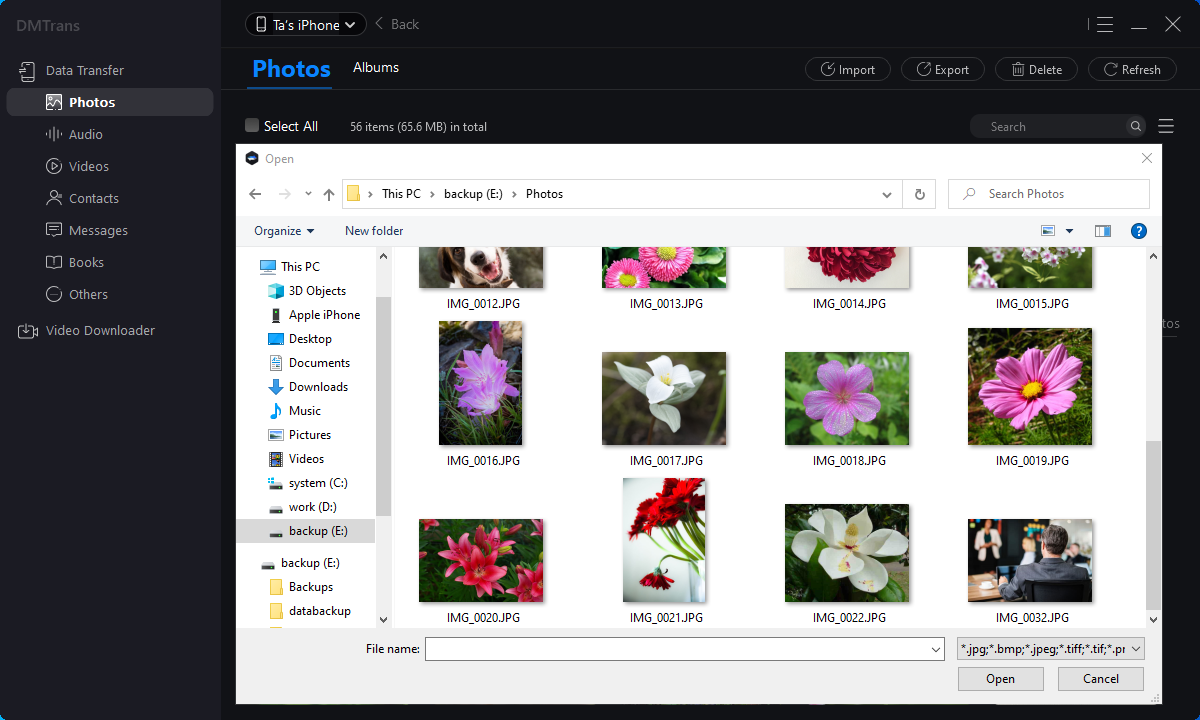
Export data to another iOS device or PC.
It's normal that the free space on iPhone/iPad becomes less and less. Then you can export some data to your PC or other iOS device first. Then you can remove the files from the current device to free more space.
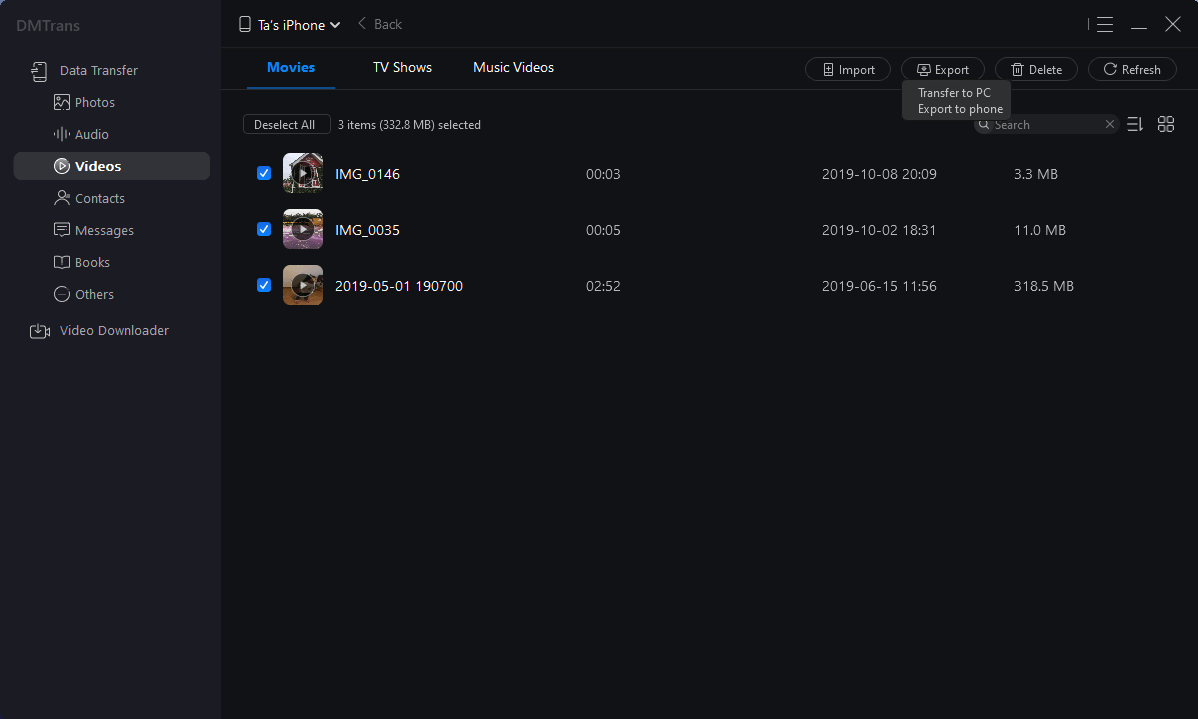
Add items to the iOS device directly.
With the software, you can also add some items to the iPhone/iPad directly, like contacts. You can click the New to add new contacts to your iOS device. Also, you can edit the information of existed contacts directly.
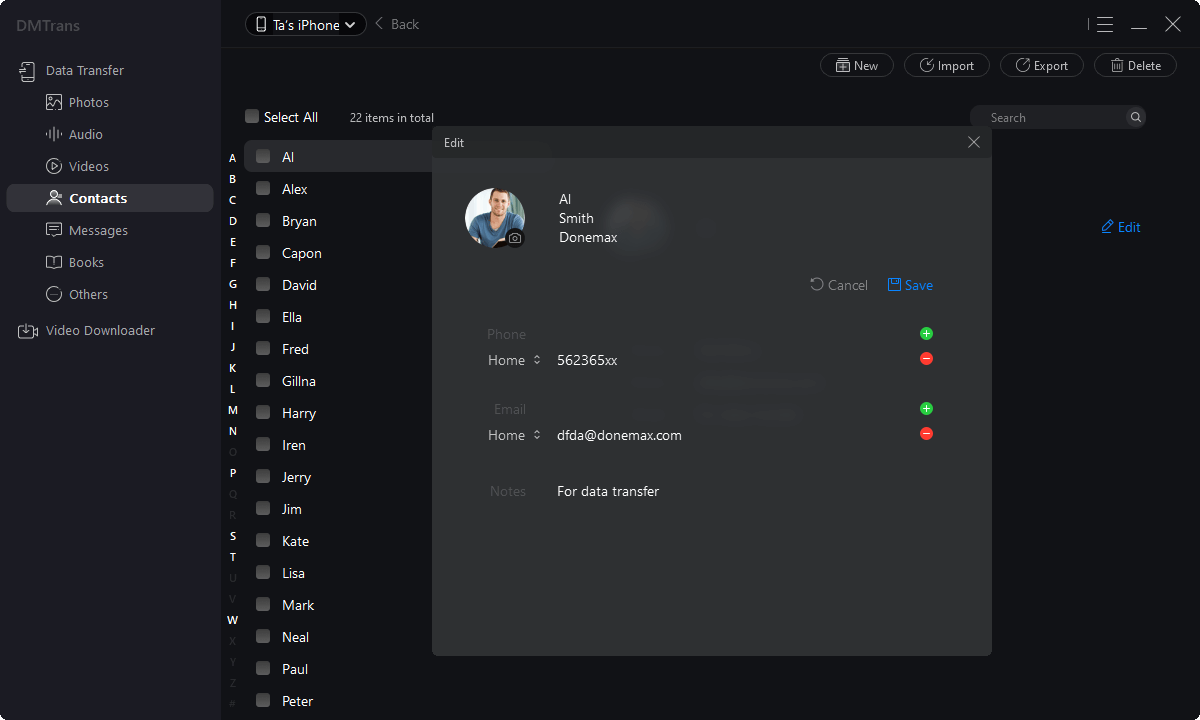
Deleted data from your iOS device.
If some files or data is not needed anymore, you can use the software to delete them from your iOS device. Just choose the items first and then click Delete to remove them from your device.

What's new in version 2.0?
- Improve file transfer.
- Fix a few bugs.