1. Data Recovery
Donemax Data Recovery is able to easily and completely recover deleted, formatted or inaccessible data from any type of hard drive or external storage device (download it). Just follow the steps below to easily recover lost data.
Step 1. Select the hard drive.
Run Donemax Data Recovery on your computer, then select the hard drive where you lose your data. (The 'hard drive' could be internal HDD, SSD, portable hard drive, memory card, USB flash drive, digital camera, digital device, etc.)
If an external device is not recognized, check and fix unrecognized external device and recover data first.

Step 2. Scan the hard drive.
Donemax Data Recovery offers deep scan mode to ensure finding every recoverable file on the hard drive. Just click on Scan button to scan the hard drive and find the lost files you want to recover.

Step 3. Preview and recover lost files.
Once the scan is completed, you can preview all recoverable files (actually, this software will find all existing files, deleted files, lost files on the hard drive). Then select the wanted files and click on Recover button to save them.

Note:
You can pause, stop the scan to recover data. However, we recommend you recover data till the scan is completed.
The trial version allows you to recover 200MB files for free, if you want to recover unlimited files, just enter a valid license code to upgrade to full version.
To prevent overwriting, you'd better NOT save the recovered files to the hard drive where you lose them.
2. Export and Import Scan Result
Once a scan is completed, you can immediately recover the files you want or you can save the scan result and use the scan result file to recover lost data later.
Export scan result - just click the Export scan result icon, and save the scan result file (.dmef).

Import can result - Choose Resume Recovery, then import the previous scan result file to recover data without scanning your hard drive again.

3. Fix Drive Issues
Sometimes, you will find there are some issues with the drive. You can also try to fix the issues with the software. It provides some options to help you fix the drive issues.
First, the software provides the access to Disk Management, then you can try to troubleshoot and fix some issues in Disk Managmenet, like format, resize partition, and so on.

Second, it can also try to fix some logical issues on your drive. If there are some errors with the file system, it will cause issues using or accessing the drive. Click "Disk Tools" and choose a drive with issues. Click the Repair button to fix the issues automatically.
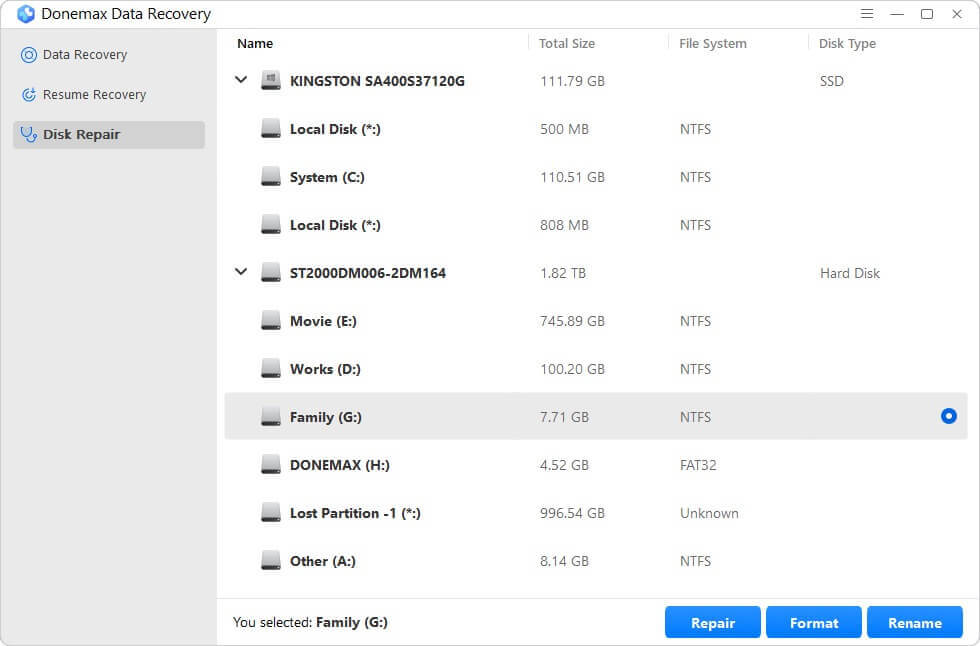
Donemax Data Recovery is 100% safe & clean software. It will help you recover deleted or lost data due to deletion, format, hard drive crash, virus attacking, human mistake, logical error, etc. Feel free to contact us if you have any question: [email protected].
What's new in version 2.1?
- Improve RAW recovery.
- Fix a few bugs.