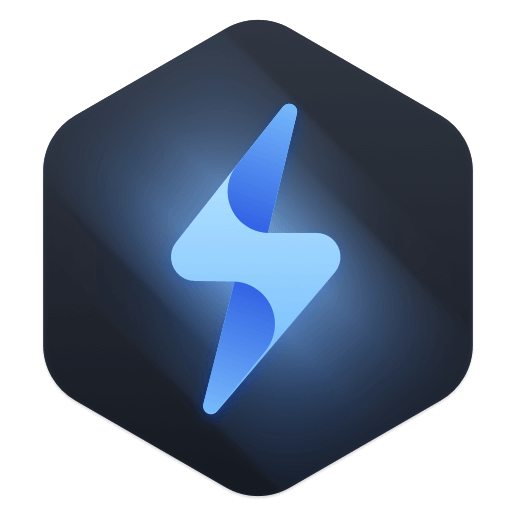Any computer will require a drive. It's what keeps your computer's files and apps safe and accessible. Nonetheless, there are times when formatting your drive is necessary. Your computer will run more quickly if it has more storage capacity. Whether your computer is slow or needs more space, this should help.
In contrast to their internal counterparts, almost all new Seagate external hard drives come with the exFAT/NTFS file system preinstalled. If you use the drive with a different computer or want to delete everything on it, you may need to format the drive first.
If you get a Seagate external hard drive, connect it to your Mac, find it can’t mount, you need to format it for your Mac. Before you sell or donate your Seagate external hard drive, you’re even more in need of wiping all data from it to prevent potential data recovery.
![Wipe Seagate External Hard Drive on Mac]()
Format and erase Seagate external hard drive on Mac
No matter what the formatting reason is, you’d better make a backup before you format the Seagate external hard drive. You can quickly copy existing data on the Seagate external hard drive to another drive. Then you can format it using Disk Utility on your Mac.
Connect the Seagate external hard drive to your Mac.
Open Launchpad > Enter “Disk Utility” into search box > Then you will see Disk Utility app, open it.
Find the Seagate external hard drive, click it. Then choose Erase option.
Edit the drive name, and choose a file system, such as APFS. (If you want the Seagate external hard drive to be used on both Windows and Mac OS, choose ExFAT or FAT32.)
Click on Erase button. Then Disk Utility will format and erase the Seagate external hard drive. When the process gets finished, click on Done button.
![Wipe Seagate External Hard Drive on Mac]()
★ Tips about Seagate external hard drive erasure:
The erased data is not lost forever. Data recovery software can recover lost data from a Seagate external hard drive which has been formatted by Disk Utility.
NTFS Seagate external hard drive can’t mount on M1/M2/M3/M4 Mac, you should format it to APFS or other Mac-compatible systems so that it could be readable & writable on Mac.
NTFS for Mac software can help you enable Writable access on the Seagate external hard drive without formatting it.
If your Seagate external hard drive not showing up on Mac desktop or Finder, go to Finder > General or Sidebar to set it. Check full guide: Fix external hard drive not showing up on Mac >>
Wipe Seagate external hard drive and permanently erase all data
As said above, the lost data on the formatted Seagate external hard drive still can be recovered by data recovery software. If you are planning to sell or donate your Seagate external hard drive, you should permanently wipe all data off. Data erasure software can help you wipe data permanently.
Donemax Data Eraser for Mac is a powerful and easy-to-use data destruction application which is able to securely and permanently erase data from HDD, SSD, USB flash drive, memory card, digital camera, etc.
Donemax Data Eraser for Mac
- Wipe and format Seagate external hard drive on Mac.
- Permanently erase data from Mac or external device.
- 100% safe and certified data erasure software.
Step 1. Connect the Seagate external hard drive to your Mac and open Donemax Data Eraser for Mac.
Step 2. Choose data erasure mode - Erase Hard Drive. Select the Seagate external hard drive and click on Erase Now button.
![Wipe Seagate external hard drive]()
Step 3. It will securely format and wipe Seagate external hard drive. All data including existing data, deleted/lost data on the Seagate external hard drive will be erased permanently.
![Wipe Seagate external hard drive]()
★ Tips:
Once the erasure process gets finished, all data on the Seagate external hard drive is gone forever, can’t be recovered by any method. So, you’d better make a backup before wiping it.
If you only delete certain files on Seagate external hard drive, just select Erase Files mode to help you shred those files permanently.
Erase Free Space can help you permanently erase deleted/lost data on the Seagate external hard drive without affecting the existing data.
About Wipe Seagate Hard Drive on Windows:
- Your Seagate hard disk contains critical information and a more reliable method of wiping it than simple data erasure. However, most of these programs aren't reliable enough to completely and reliably erase data from a Seagate hard disk. If you want to erase data from a Seagate hard disk securely, you can only do it with Donemax Data Eraser.
- Simple and Straightforward Layout and Design, The interface of Donemax Data Eraser is simple. Using this feature greatly simplifies learning how to use this data-erasing application. This software can be used to erase data from a Seagate hard disk by anyone securely.
- Clears History and Cookies from Microsoft Programs Information stored in any Microsoft program on a computer can be deleted with this data-erasing software. Donemax Data Eraser can wipe everything in Windows Media Player, Paint, and WordPad in seconds.
- Wipes out conversation histories indefinitely. Skype and Yahoo save chat logs locally on the user's PC. If you use one of these chat messengers, anyone accessing your computer can read your conversations. If you want to keep your conversations private and never see them again, you can use Donemax Data Eraser to delete your chat logs.
- Support for Windows The Donemax Data Eraser program was developed with backward compatibility with previous Windows versions in mind. This data-erasing application for Seagate hard drives should work on any computer running Windows XP, Vista, 7, 8, 8.1, or 10/11.
Conclusion:
There are a lot of reasons why you want to wipe a Seagate external hard drive on Mac. By using Disk Utility, you are able to erase a Seagate external hard drive and reset a file system for it. However, the data is not lost forever. If you want to wipe all data from your Seagate external hard drive permanently, just download a data erasure application - such as Donemax Data Eraser for Mac to help you.