100% Effective data recovery software to completely recover deleted, formatted and lost files.

SSD is tiny and can transfer data faster than the traditional hard disk. More and more users choose to use SSD now. For example, Samsung portable SSD is one of the best and most popular SSD used nowadays. As the drive is used by more users, many users will encounter data loss on Samsung portable SSD. This article will share the solution to recover lost data from Samsung portable SSD.
What are the common issues that will lead to data loss on Samsung portable SSD?
- Deleted files on Samsung portable SSD.
- Format Samsung portable SSD by mistake.
- File system crashed on Samsung portable SSD.
- Deleted volume(s) on Samsung portable SSD.
- Samsung portable SSD becomes inaccessible or raw.
Is it possible to recover deleted/lost files from Samsung portable SSD?
If the deleted/lost data is not wiped, overwritten, or damaged, there should be no problem recovering the data. So after losing data on Samsung portable SSD, please don't add data to the same drive. Also, don't do any further changes to the drive.
Note: If you deleted files on SSD, formatted SSD, or lost files in other cases on a working SSD, we suggest you disable TRIM immediately after data loss. Otherwise, the deleted/lost data would be wiped and cannot be recovered successfully. Please do as follows to disable Trim:
Press Win + X keys to open the Power User menu and select Command Prompt (Admin). Type the following command and press Enter:
fsutil behavior set DisableDeleteNotify 1
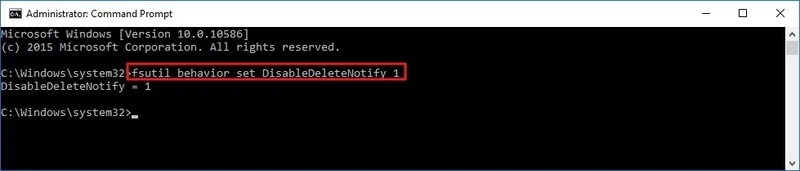
To recover the lost data, please choose reliable and professional data recovery software. We recommend Donemax Data Recovery for you to recover lost data from Samsung portable SSD. You can download and install the software to your computer to have a try first.
The software can help you recover pictures, videos, audio files, documents, or any other type of data on Samsung portable SSD. What's more, the software can also recover data from other devices, including hard drive, jump drive, memory stick, SD card, digital camera, and so on.
How to recover lost data from Samsung portable SSD?
It's very simple and easy to recover data with the software. With only 3 steps, you can recover data quickly from Samsung portable SSD. Here is a simple guide about how to use the data recovery software.
Step 1. Connect and choose the Samsung portable SSD.
After losing files from Samsung portable SSD, please ensure to connect the drive to the computer. Run the software and you will see the connected drives/devices. Please choose the Samsung portable SSD from the list.

Step 2. Scan Samsung portable SSD and looking for files.
Then, you can click the Scan button to continue. The software will then scan the Samsung portable SSD deeply. With advanced data recovery algorithms, the software will search for any possible lost data from the drive.

Step 3. Recover data from Samsung SSD.
The software will list all the found files in the software once the scan is done. Please check and preview the files first, then choose the wanted files to recover and save to another drive.

Data loss cannot be avoided each time. To keep your data safe, we suggest you back up your data regularly and frequently. Also, please be careful to use your drives on the computer. Please also think twice before you delete files, format drive, or do other changes on your computer. If you lost data accidentally in some cases, you can try to recover the data with Donemax Data Recovery. It can help you recover lost data easily and effectively.
Donemax Data Recovery

Hot Articles
- Best 10 data recovery software for Windows and Mac OS
- Easy Way to Recover Permanently Deleted Files
- Fix Corrupted SD Card and Recover Lost Images and Videos
- Fix External Device Not Showing Up and Recover Data
- Recover Lost or Unsaved Word Documents
- Recover Deleted or Lost Hard Drive Partition
- Recover Lost Data on Windows 11 PC
- Recover Lost Data from Formatted SSD
- Recover Deleted Photos from Digital Camera
- How to Fix WD Portable Drive Not Showing Up